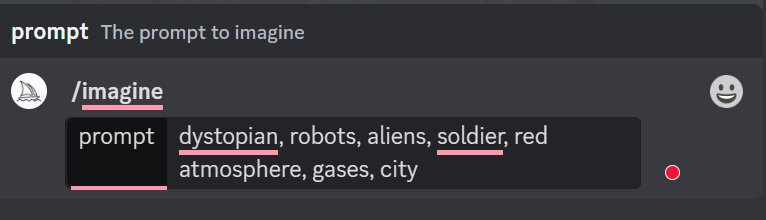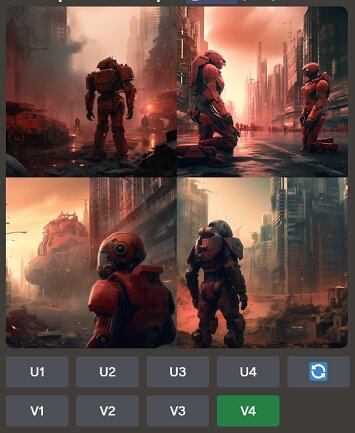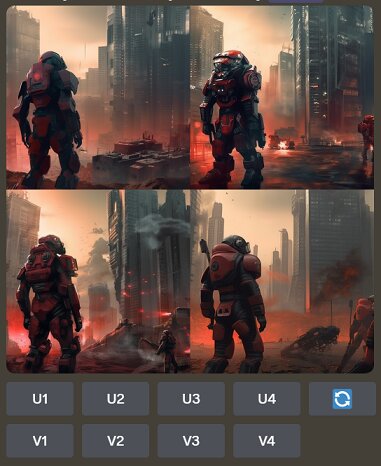What is Midjourney AI: Updates
Midjourney AI is an extremely creative tool that helps its users in creating images with the help of commands. These images are created based on the imagination of the user.
In this article, we will learn about Midjourney in detail. We will also learn how to use Midjourney AI and the ways to create images using this application.
Table of Contents
- What is Midjourney?
- Steps for using Midjourney
- Profile on Midjourney
- Examples
- Midjourney AI Commands
Midjourney Updates (December 2023)
Midjourney has released its version V6. In V6, prompting is different than V5 since it is more sensitive to prompts used. Avoid using junk like 'photorealistic' or any such adjectives. Lower values of --stylize (default 100)has a better understanding of prompt whereas higher --stylize values (such as 1000) give better aesthetics.
While creating a prompt, following parameters can be included to enhance the image quality:
(Medium) (Style) (Scene) (Action) (Modulate) (Parameters)
Here:
- Medium can be the type of image you want to create such as 3D animation, 2D animation, cinematic film, etc.
- Style or composition can be drama, action or genre
- Scene includes the information related to subject and its location
- Modulate refers to external effects such as fog or rain
Version 6 allows creative upscale which allows doubling the resolution. Not only does this feature upscale the image but it also adds extra details. The tool still has an upscale (subtle) option. However, the tool still has issues with text even if it is able to type. The tool is able to correctly type out when the text is kept in quotation marks or when kept in all capitals.
Some of the commands are still not working in Midjourney V6. These include PAN, VARY (REGION), /TUNE, /DESCRIBE
Currently supported commands include '--AR, --WEIRD, --TILE, --STYLE RAW, --CHAOS, VARY (STRONG), VARY (SUBTLE), REMIX, /BLEND
Best-suited Generative AI courses for you
Learn Generative AI with these high-rated online courses
What is Midjourney?
Midjourney is an artificial intelligence program that is used for creating images using prompts. At present, this AI program is only accessible via Discord bot. Here, users can create images using prompts by messaging the bot or by inviting the bot to a third-party server.
Explore free Artificial Intelligence courses
Steps For Using Midjourney
The following steps are followed for using Midjourney:
- First of all, in order to use Midjourney, you will have to join Discord. You need to visit the homepage and click the ‘Join the Beta’ button to get started with Midjourney. Then, you will be directed to Discord.
- Register for the Midjourney Discord service and join a Newcomer room. Now, you are able to generate images with Midjourney Bot on any server that has invited the bot. Take a look at the instructions on your server on where to use the bot.
- Now, in order to use the Midjouney Bot, you will need to enter a command so that you can create and modify images. It also helps in monitoring user information and performing useful actions. For generating an image, the user will use the ‘/imagine’ command.
- The bot will automatically reflect the prompt word. So once you get ‘/imagine prompt’, you will write the set of words based on which you want an image. This will help the bot in understanding your requirement. Variations of a unique image will be created based on your input.
Profile on Midjourney
Any image that you want to generate, upscale or modify using Midjourney Bot is known as a job. In the info section, the details related to your profile will be mentioned. Here, the following points mean as stated below:
- Subscription: If we have subscribed to a plan in Midjourney, then it will be mentioned over here. It has three subscription tiers including basic, standard and pro plans. Let us take a look at the details of these plans:
- Job Mode: Here, the job refers to an action that the bot takes to create an image. The speed of the action is stated through job mode. Here, if the job is completed at a faster speed, then the job mode is fast. If the job is accomplished at a slower speed, then the job mode is relaxed.
- Fast Time Remaining: Each user gets a timeslot for which the user’s task will be accomplished on priority. Even free users also get certain minutes as a fast time.
- Relaxed usage: Here, the job mode is relaxed since the time for accomplishing that task is more. For example, here a task that would have otherwise been completed within 15 seconds might take up to 60 seconds.
- Running jobs: Here, the job that is being processed is known as the running job.
- Queued jobs (fast): Here, the number of jobs that are lined up for fast-time processing is mentioned.
- Queued jobs (relaxed): Here, the number of jobs that are lined up for relaxed usage processing is mentioned.
Examples of Creating An Image
Let us understand creating an image using Midjourney.
- Think of the prompts based on which you would want to create an image. Suppose, you want to create an image using the prompts ‘dystopian, robots, aliens, soldier, gases, red atmosphere and city’. After that, you will press enter.
- The bot will start processing your prompts to create an image. After that, your image will be created.
- There will be U1, U2, U3 and U4 parts that will help in upscaling the respective image. Suppose, if you upscale U1, then this image will be enlarged. V1, V2, V3 and V4 will slightly modify that particular image. Let us create the modified version of image 4 by clicking on V4.
Here, you can see four variations of image 4. If you do not want to use a particular version, then, in that case, you can rerun the job to get altogether new variations. You can further learn how to use Midjourney AI.
Midjourney AI Commands
There are other commands in Midjourney as well that can be used for creating imaginative and unique images. For more Midjourney AI cheat codes, click here:
| Command | Action |
| /imagine | Helps in creating an image with the help of prompts entered. |
| /help | Provides information on the Midjourney bot. |
| /info | Provides information about your plan, usage, queued and running jobs |
| /subscribe | Allows you to subscribe to the bot |
| /fast | Expedites the speed of the bot after paying a fee |
| /relax | Increases the time to accomplish your task |
| /show | The job will be revived |
| /private | Paid prompt that helps in keeping your job hidden from public |
| /public | Everyone can see your job |

Jaya is a writer with an experience of over 5 years in content creation and marketing. Her writing style is versatile since she likes to write as per the requirement of the domain. She has worked on Technology, Fina... Read Full Bio