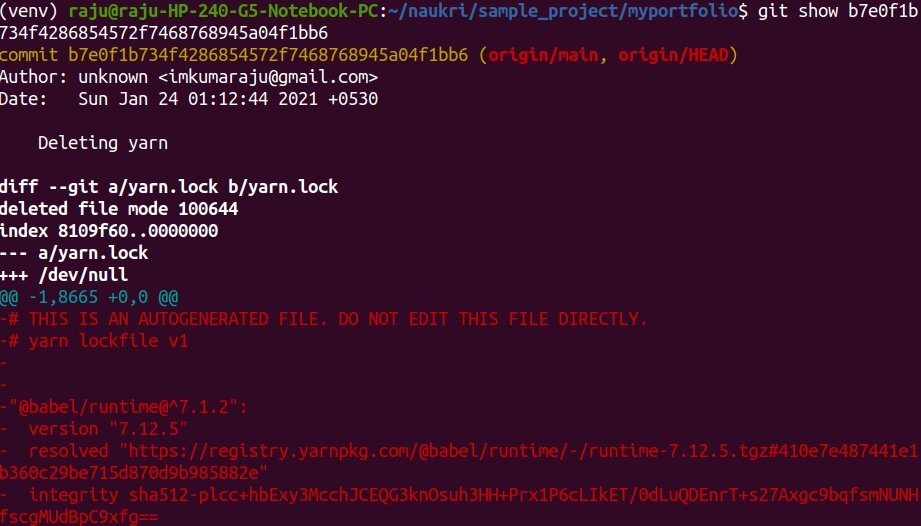Top 20 GIT Commands with Examples
This article explains the most commonly used Git commands that every developer should know.
In this article, we will look into the top 20 git commands commonly used by developers.
Table of Contents
- git config
- git init
- git clone
- git add
- git commit
- git diff
- git status
- git reset
- git rm
- git log
- git show
- git tag
- git branch
- git checkout
- git merge
- git remote
- git push
- git pull
- git stash
- git fsck
Let’s get started with our blog on the top 20 git commands.
Best-suited Git courses for you
Learn Git with these high-rated online courses
1. git config
This command is used to configure an author name and email associated with your git activities.
- Usage: For configuring the author name globally.
git config –global user.name [name]
- Usage: For configuring the author name locally.
git config user.name [name]
- Usage: For configuring email addresses locally.
git config user.email [email address]
git config user.email [email address]
- Usage: For configuring email addresses globally.
git config –global user.email [email address]
Example:
2. git init
This command is used to initialize a new git repository.
- Usage: For initialising a new git repository.
git init [repository name]
Note: If you do not provide a name to the repository it defaults to .git .
Example:
3. git clone
This command is used to clone a remote git repository.
- Usage: For cloning a git repository.
git clone [url]
Example:
4. git add
This command is used to add files to the staging.
- Usage: For adding a particular file.
git add [filename]
- Usage: For add all files to staging.
git add
Example:
5. git commit
This command is used to record a file permanently in the project version history. It is a standard to add a message associated with the commit.
- Usage: For committing your staged changes.
git commit -m [message]
- Usage: For committing all the staged and unstaged changes till now. It is generally used when you have already added your file changes to the staging area using the git add command and need to add additional file changes to the the staging area with the commit.
git commit -a
Example 1: For committing your staged changes.
Example 2: For committing both staged and unstaged files.
6. git diff
This command is used to check the current file changes.
- Usage: For checking all the unstaged file changes:
git diff
- Usage: For checking all the staged file changes:
git diff -staged
- Usage: For checking the files changes between two git branches:
git diff [first branch] [second branch]
Example 1: Check all unstaged file changes.
Example 2: Check all the staged file changes.
Example 3: Check changes between two branches.
7. git status
This command is used to lists all the committed files.
- Usage: For listing all the files that have been committed:
git status
Example:
8. git reset
This command is used to unstage a file from the staging area.
- Usage: Unstage the files form staging area while keeping the file changes.
git reset
- Usage: Reset a commit.
git reset [commit id]
Example 1: Unstage the staged changes.
Example 2: Resetting a commit.
9. git rm
This command is used to delete a specific file from the current working directory and stages the deletion.
- Usage: For deleting a specific file from the current working directory and stages the deletion.
git rm [filename]
Example: Deleting the file test3.txt from the staged changes.
10. git log
This command is used for listing the version history of the current git branch.
- Usage: For listing the version history of the current branch:
git log
Example: Checking the version history of the current branch(i.e,test).
11. git show
This command is used to view the metadata and the file changes of a specific commit.
- Usage: Checking the metadata and file changes of a commit:
git show [commit id]
Example: Show the file changes and metadata of a commit.
12.git tag
This command is used to add a tag associated with a commit.
Usage: Adding a tag to a commit:
git tag [commit id]
Example:
13. git branch
This command is used to create a branch from the current working directory.
- Usage: Creating a new branch:
git branch [branch name]
- Usage: For deleting the feature branch:
git branch -d [branch name]
Example 1: Creating a new git branch.
Example 2: Deleting the feature branch.
14. git checkout
This command is used for switching among different git branches.
- Usage: Checkout a git branch:
git checkout [branch name]
- Usage: Create a new branch and switch into it:
git checkout -b [branch name]
Example 1: Checking out to an existing git branch.
Example 2: Create a new branch and checkout to it.
15. git merge
This command is used to merges the specified branch with the current branch.
Usage: Merging two branches:
git merge [branch name]
Example:
16. git remote
This command is used to connect the local git repository to the remote server.
- Usage: Connecting to the remote server:
git remote add [variable name] [Remote Server Link]
Example:
17. git push
This command is used to send your staged changes to the remote repository.
- Usage: Commit the staged changes to the remote repository.
git push [variable name] [remote repositry name]
Example:
18. git pull
This command is used to get the changes in the remote repository and merge them to the current working directory.
- Usage: Pull changes from a remote repository:
git pull [variable name] [remote repositry name]
Example:
19. git stash
This command is used to temporarily store all the changed files in the working directory.
- Usage: Save all the modified tracked files temporarily:
git stash
- Usage: List all the stashes:
git stash list
- Usage: Delete the latest stash:
git stash drop
Example 1: Stashing the changes in the current working directory.
Example 2: Listing all the stashes.
Example 3: Discard the latest stash.
20. git fsck
This command is used to check the integrity of the Git file system and it also helps in identifying the corrupted objects.
- Usage: Integrity check of git file system:
git fsck
Example:
Top Trending Tech Articles:Career Opportunities after BTech Online Python Compiler What is Coding Queue Data Structure Top Programming Language Trending DevOps Tools Highest Paid IT Jobs Most In Demand IT Skills Networking Interview Questions Features of Java Basic Linux Commands Amazon Interview Questions
Recently completed any professional course/certification from the market? Tell us what liked or disliked in the course for more curated content.
Click here to submit its review with Shiksha Online.