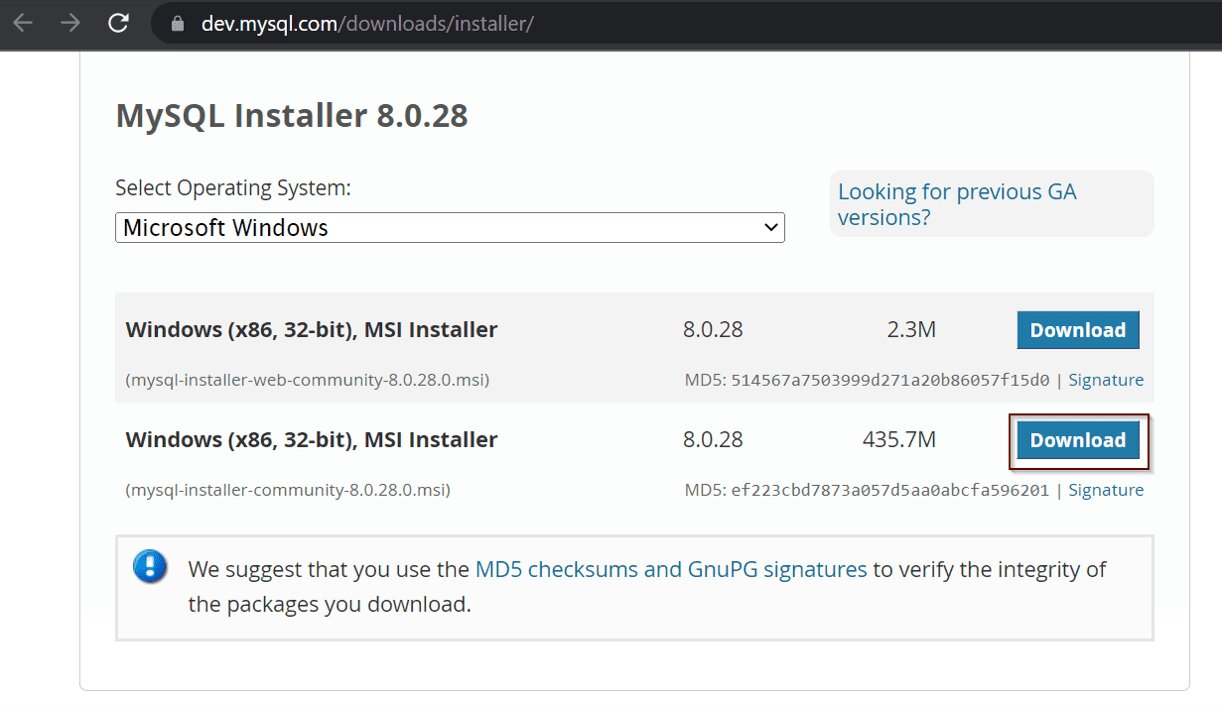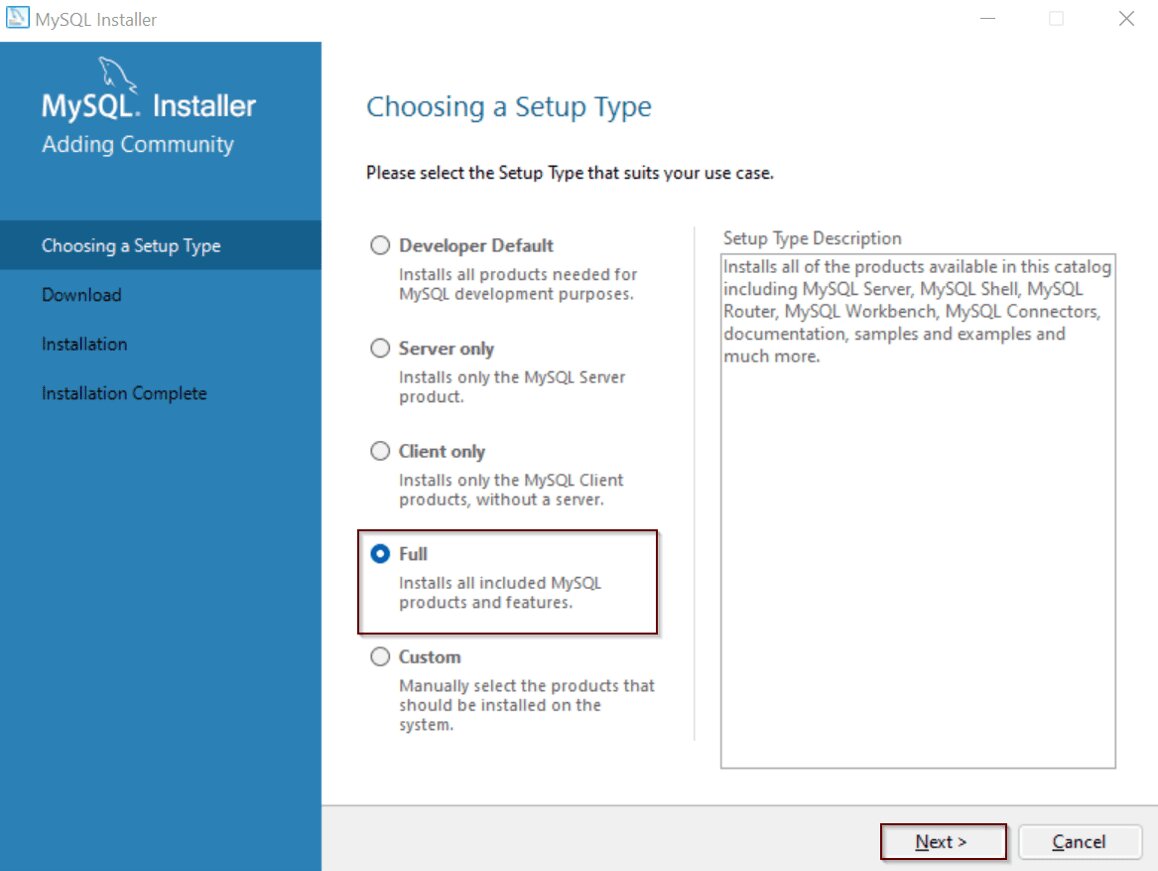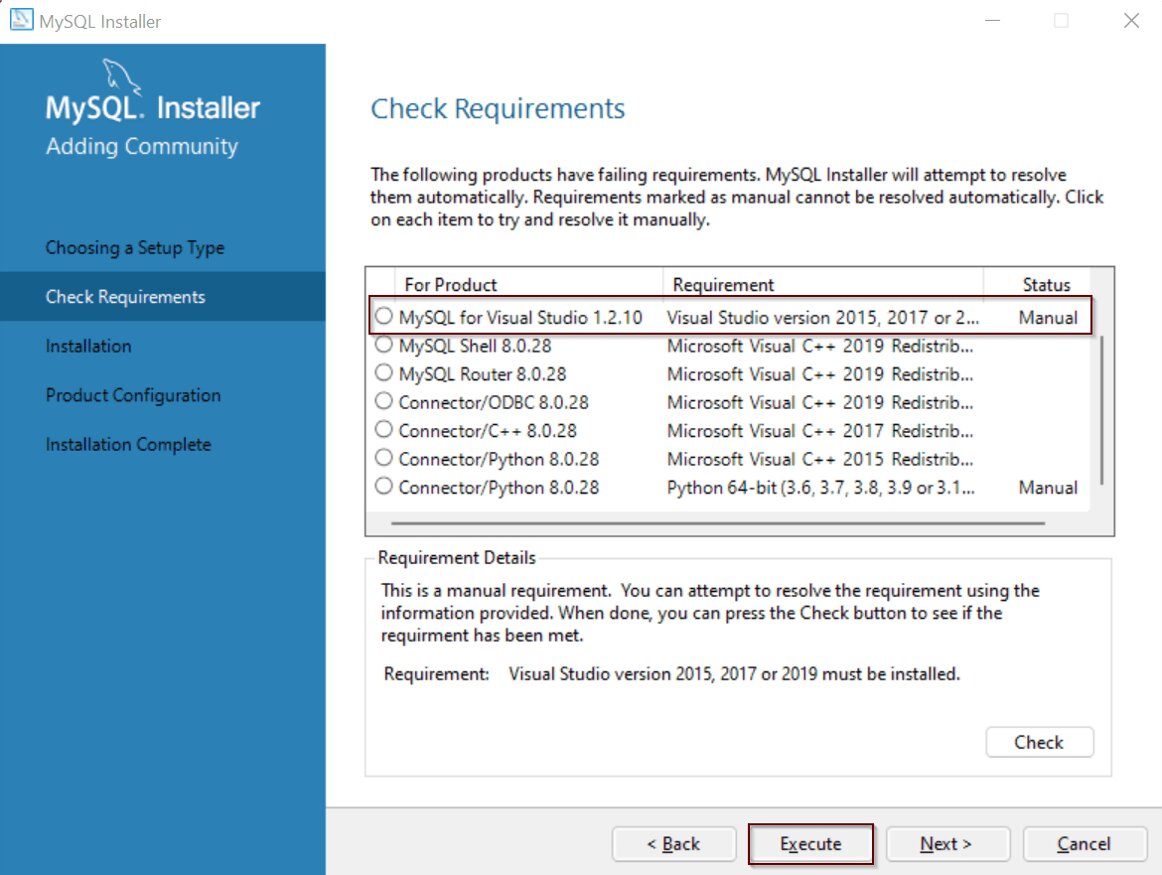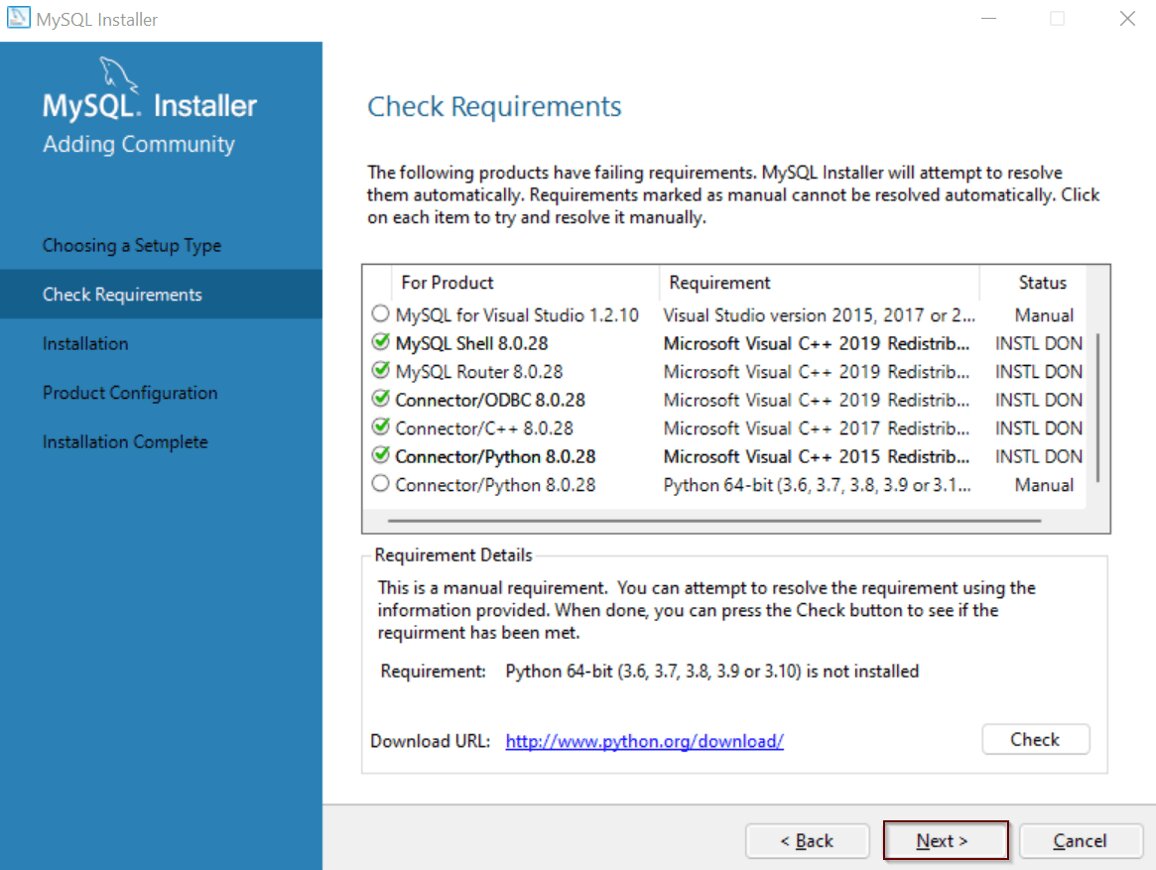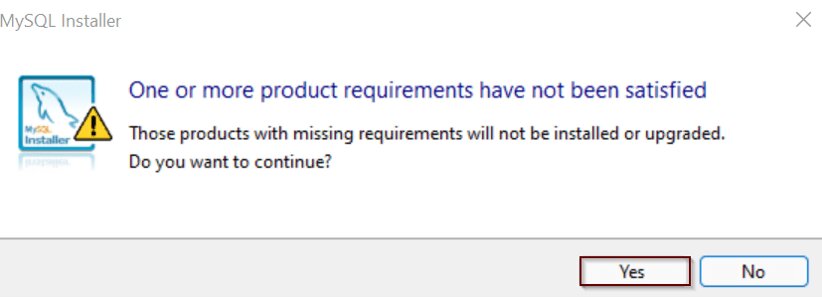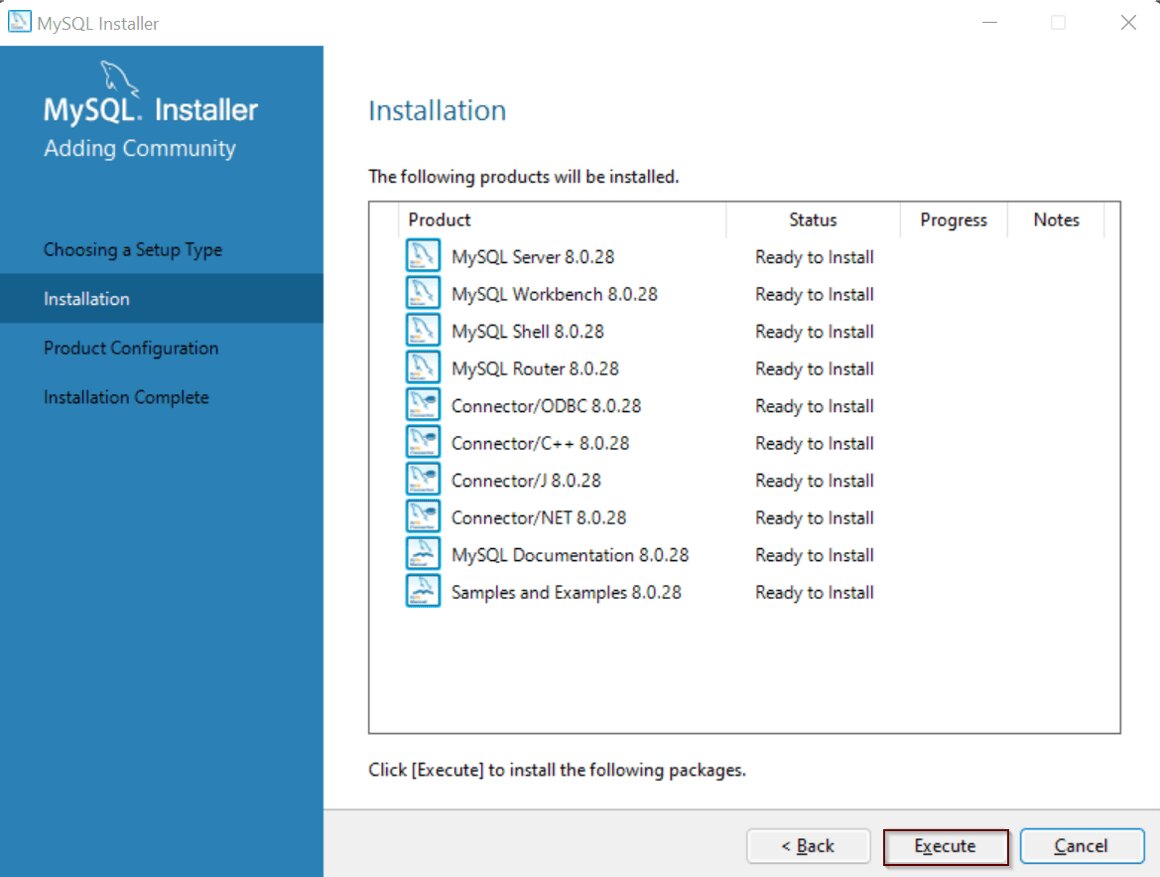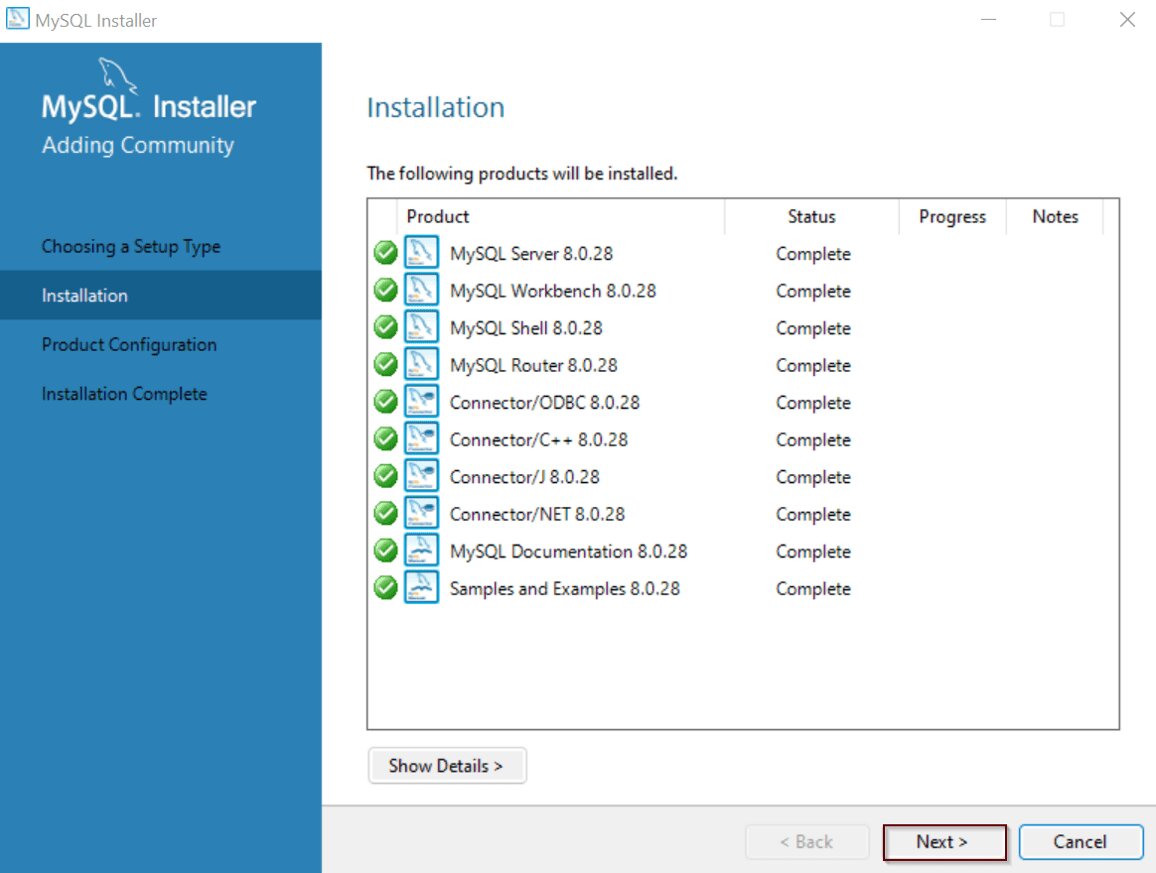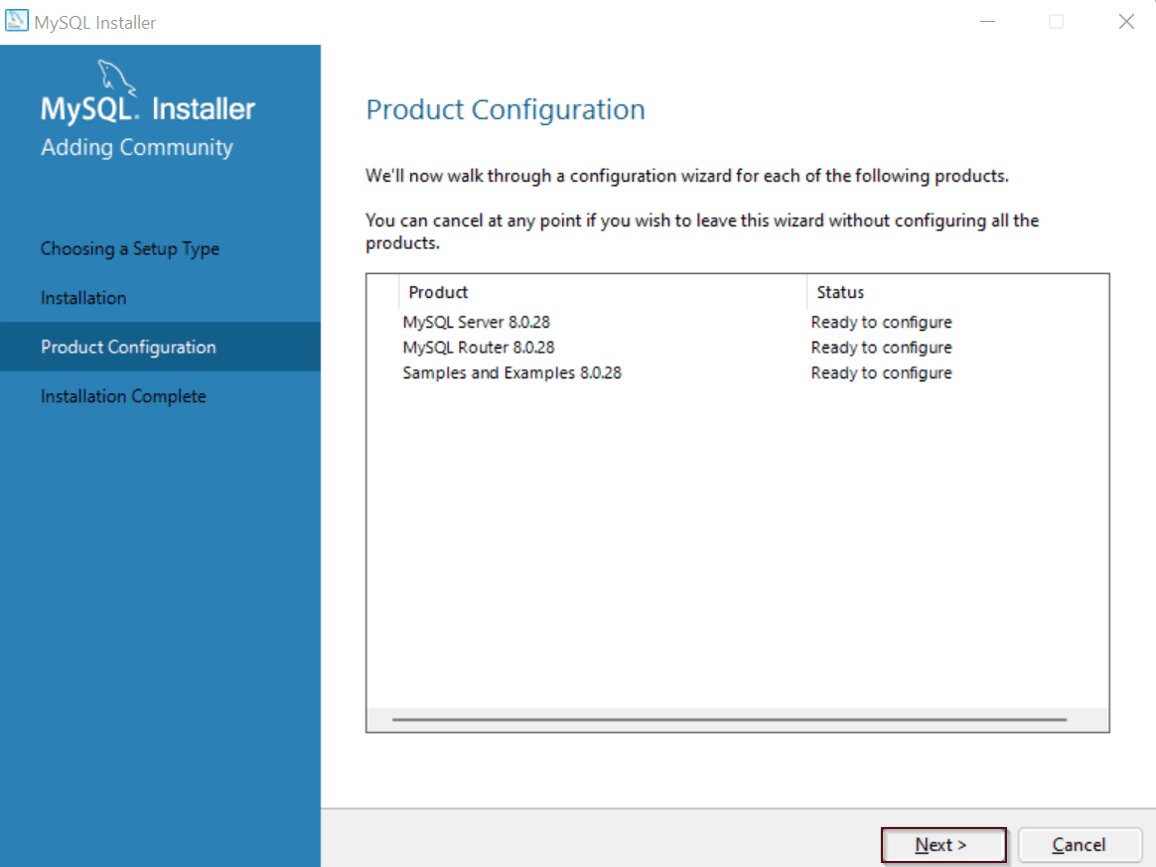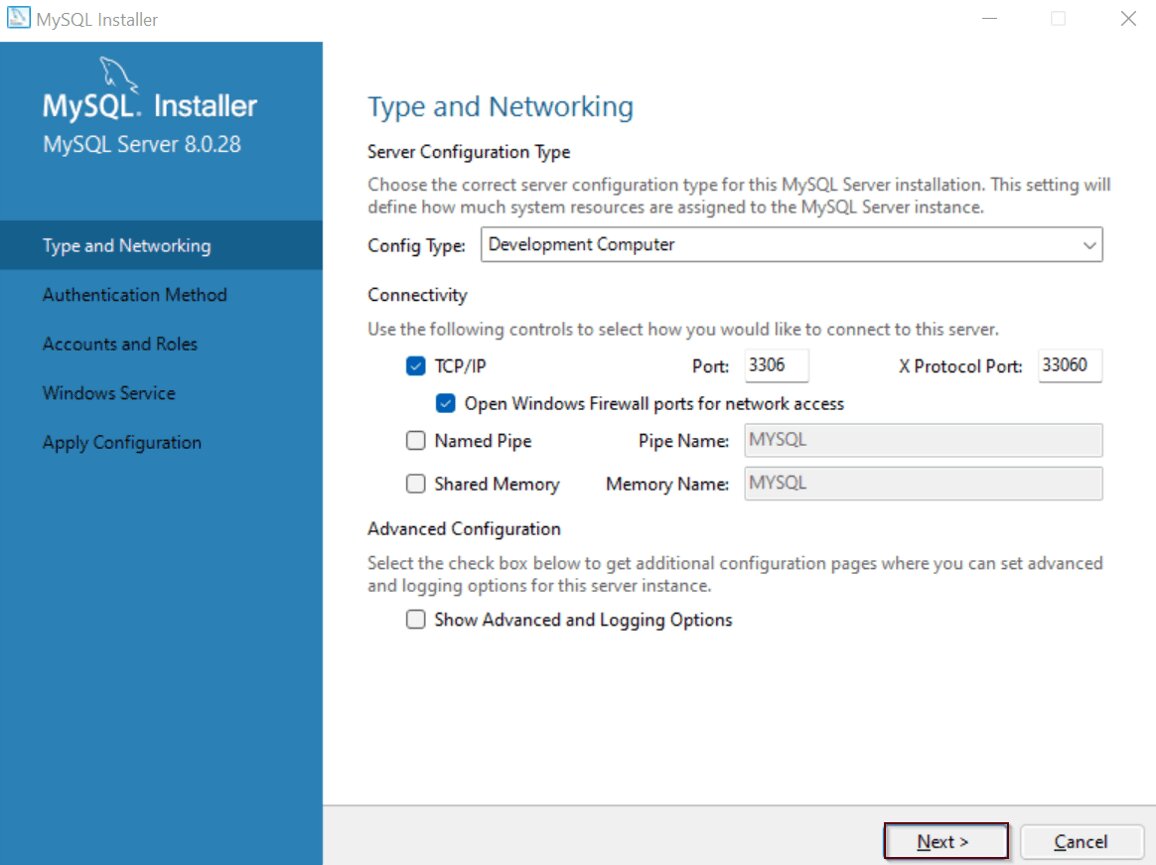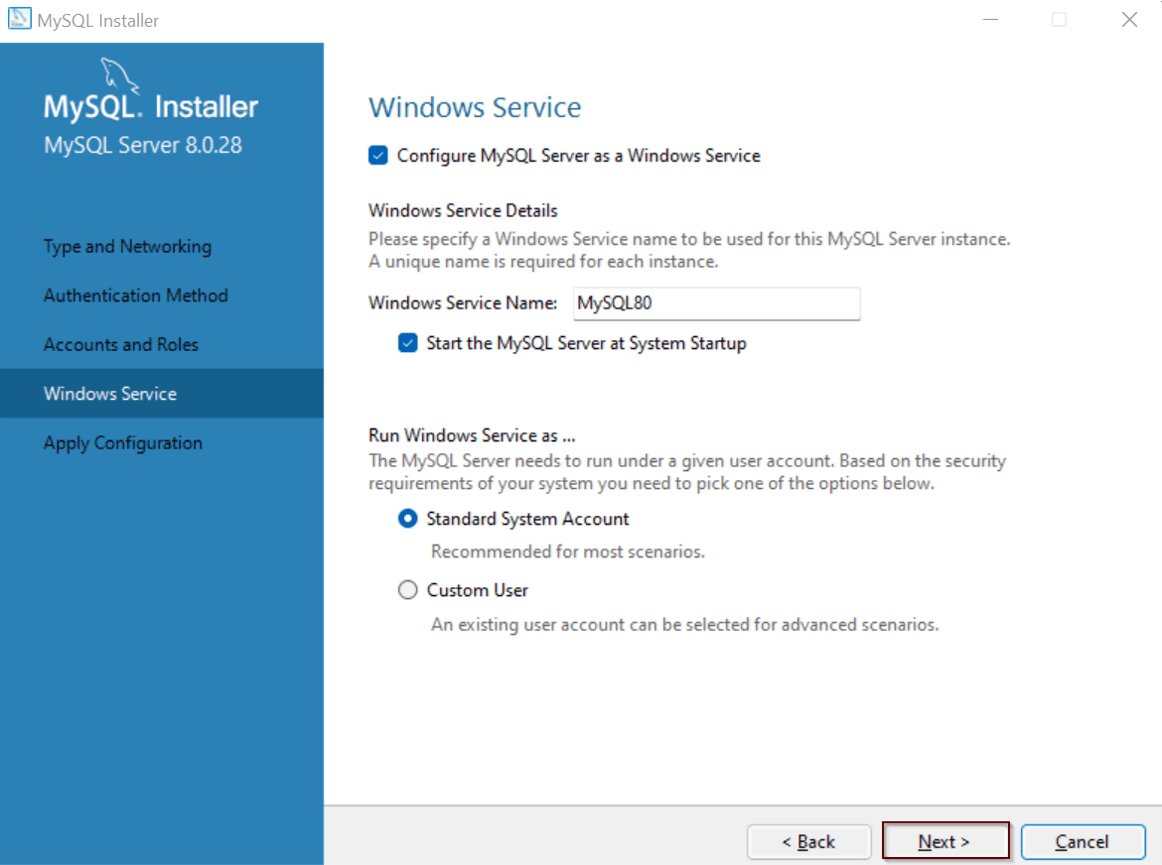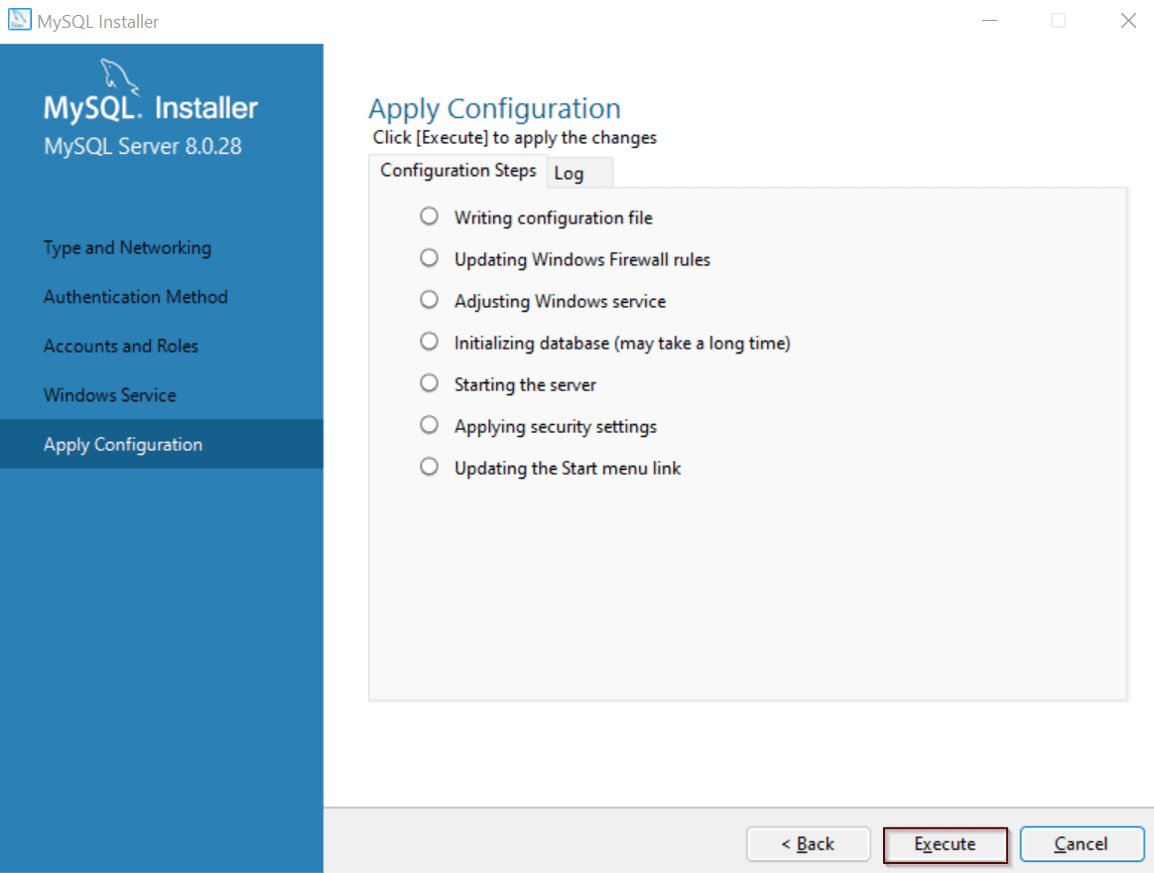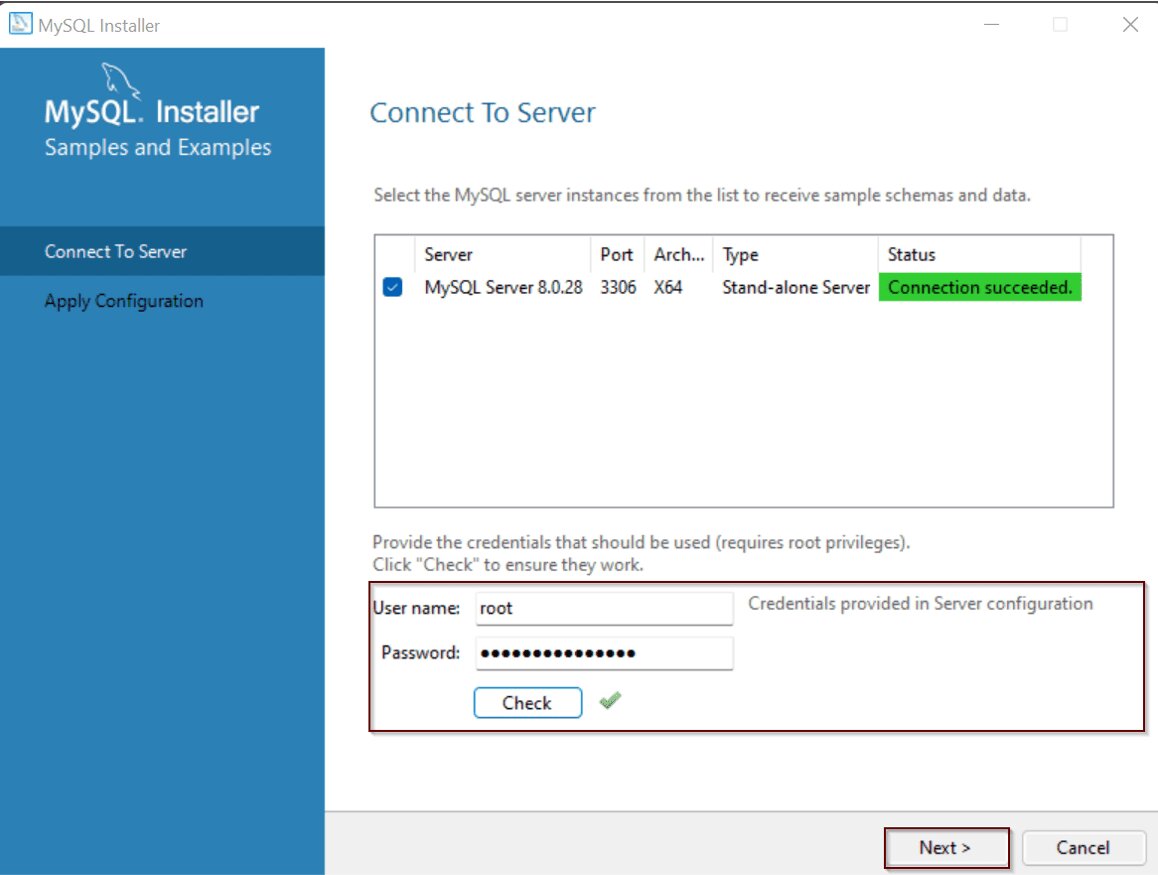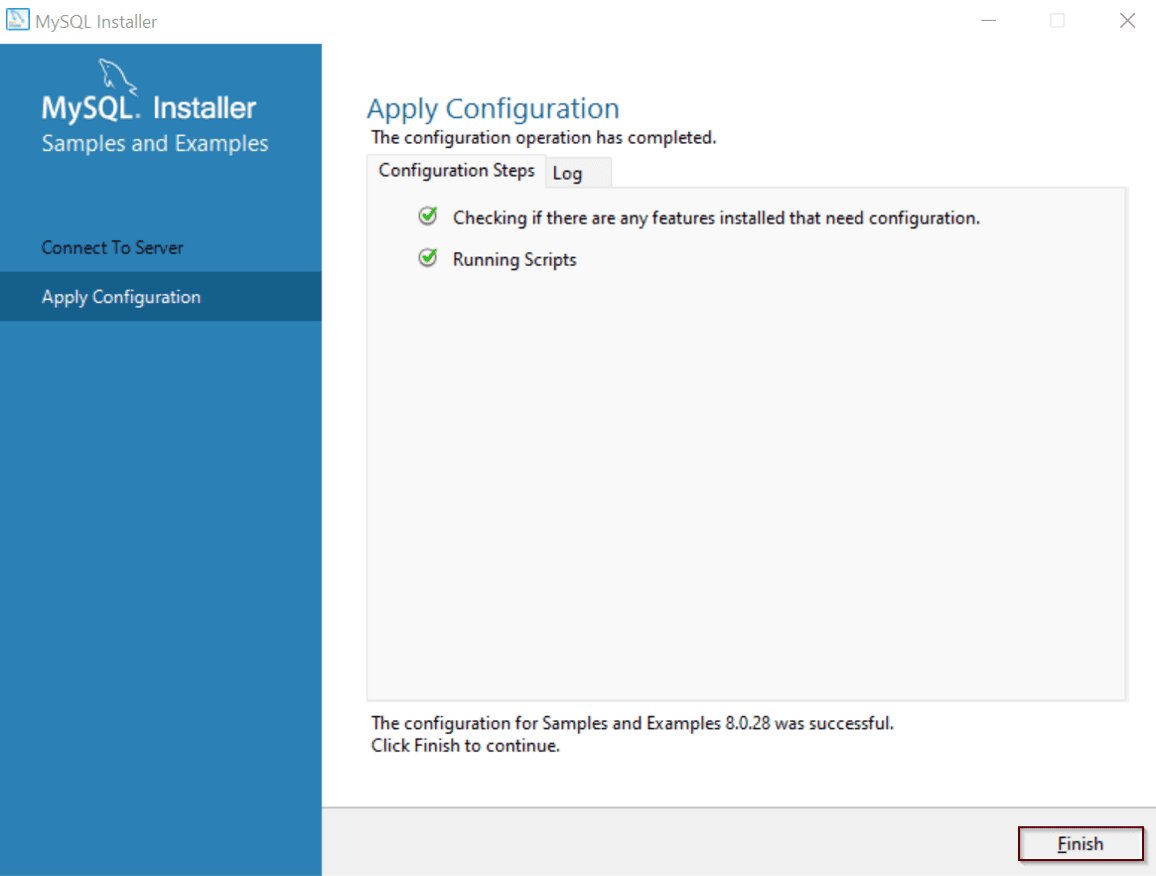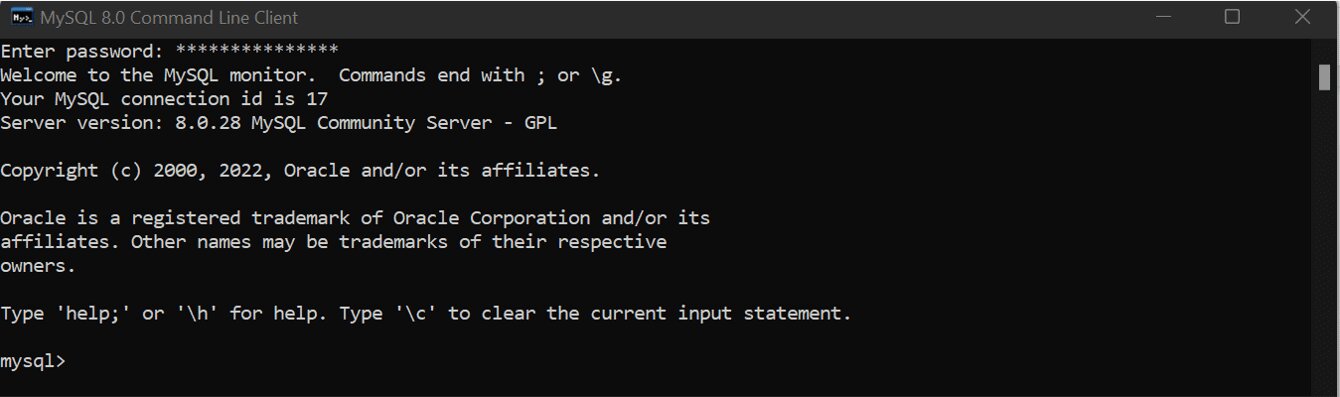How to Install MySQL on Windows 10?
This step-by-step tutorial explains how to download and install MySQL on Windows 10 operating system.
MySQL is one of the most popular relational database management systems that was initially developed by a Swedish company “MySQL AB” and is now acquired by the Oracle Corporation. In this article, I will discuss the steps to follow MySQL on Windows 10.
There are two versions offered by the MySQL installer to install the MySQL database server – mysql-installer-web-community-8.0.28.0.msi and mysql-installer-community-8.0.28.0.msi.
In this article, let us download and install the mysql-installer-community-8.0.28.0.msi version.
Table of Contents
Best-suited Database and SQL courses for you
Learn Database and SQL with these high-rated online courses
Download & Install MySQL
- To start with the setup, you first need to go to the MySQL Installer, here
- Here, choose the operating system as Microsoft Windows, and click on the Download button to start with the setup.
- In the following screen, click on “No thanks, just start my download”. Then, you will observe the installer getting downloaded.
- Double click on the MySQL installer setup, and you will observe the setup page, where five installation types will be shown as below.
- Developer default: Installs all the products required for MySQL development purposes.
- Server Only: Installs only the MySQL server.
- Client Only: Installs only the MySQL client.
- Full: Installs the entire suite of MySQL.
- Custom: Here, you can choose the products you wish to install.
For our installation, I will choose the Full option and click on Next.
- Once you click on Next, you can check requirements for all the products to be installed. Here, you can either resolve them manually or can skip them, by clicking on Next. Since, requirements marked as Manual, cannot be resolved automatically, select each of them and click on Execute.
- Once the manual requirements are installed, click on Next.
- You will now see a dialog box asking for your confirmation of a few products not getting installed. Here, click on Yes as below.
- In the following screen, you will see all the products getting installed. If you wish to proceed, click on Execute.
Once you click on Execute, you will see all the products are getting installed.
- After all the products get installed, click on Next.
With this, the basic setup comes to an end. Now, let us configure MySQL Server and MySQL Router.
Server Configuration
- Let’s start with the server configuration by clicking on Next in the following screen.
- Now, you need to mention the server configuration. Here, let us leave it as it is and click on Next.
- Next, you have to choose the authentication method. Choose the first option and click on Next. Refer below.
- In the following screen, mention the MySQL root password and click on Next.
- Then, you have to mention the Window Service Name and also choose whether you want to start the server or not. Here, I let the name as it be and choose the Standard System Account. Then, click on Next.
- Click on Execute in the following screen to apply all the configurations.
- Then, click on Finish to end the configuration of the Server.
Next, let us configure the MySQL router.
Router Configuration
- In the following wizard, click on Finish to complete the MySQL Router configuration.
Samples & Examples
- Finally, in the following wizard, mention the root password and click on Next to connect to the Server.
- Click on Execute to apply the configuration.
- After the configurations get applied, the following screen will be displayed on the screen. Here click on Finish.
Check if MySQL is installed or not
To check whether MySQL is installed or not, you can go to the MySQL command client and mention the root password.
With this, we end this article on the steps to follow while downloading and installing MySQL. We hope you found it informative.
Top Trending Tech Articles:
Career Opportunities after BTech | Online Python Compiler | What is Coding | Queue Data Structure | Top Programming Language | Trending DevOps Tools | Highest Paid IT Jobs | Most In Demand IT Skills | Networking Interview Questions | Features of Java | Basic Linux Commands | Amazon Interview Questions
This is a collection of insightful articles from domain experts in the fields of Cloud Computing, DevOps, AWS, Data Science, Machine Learning, AI, and Natural Language Processing. The range of topics caters to upski... Read Full Bio