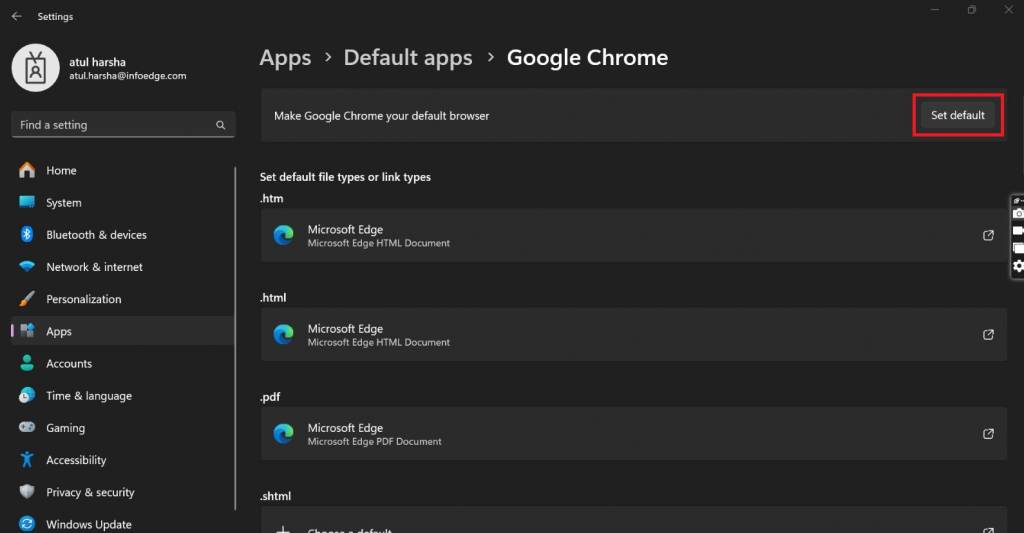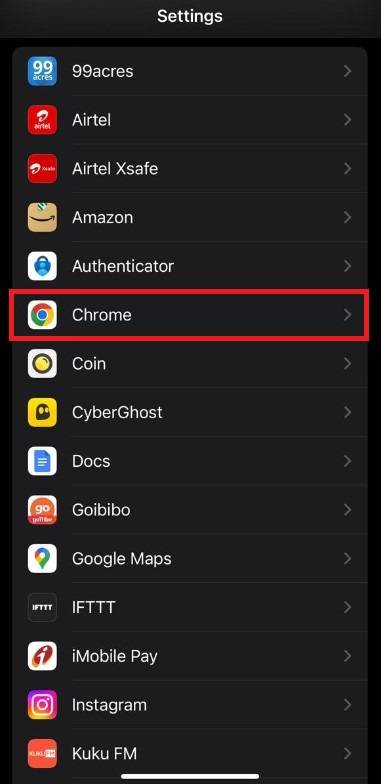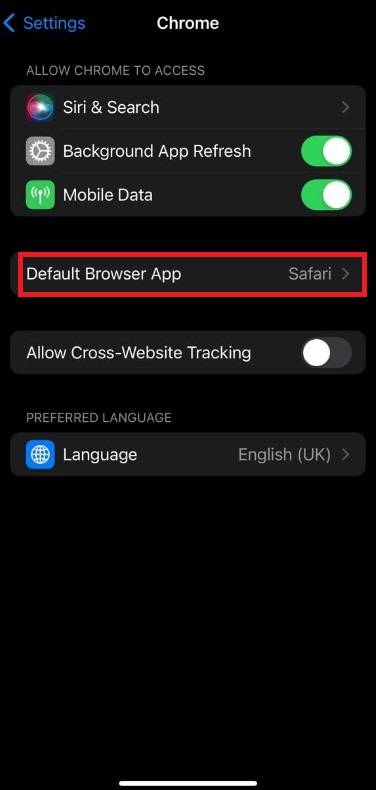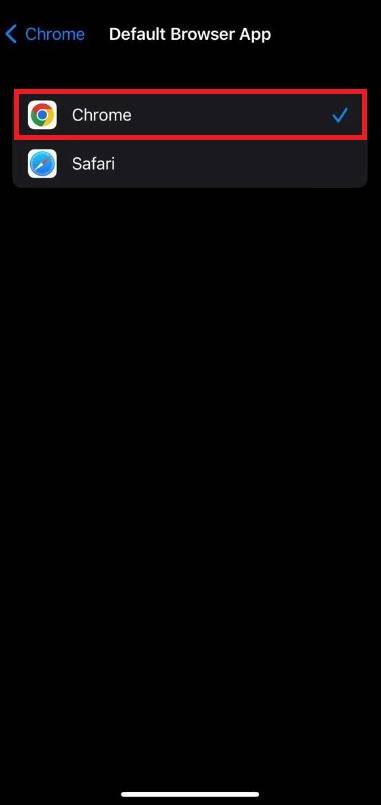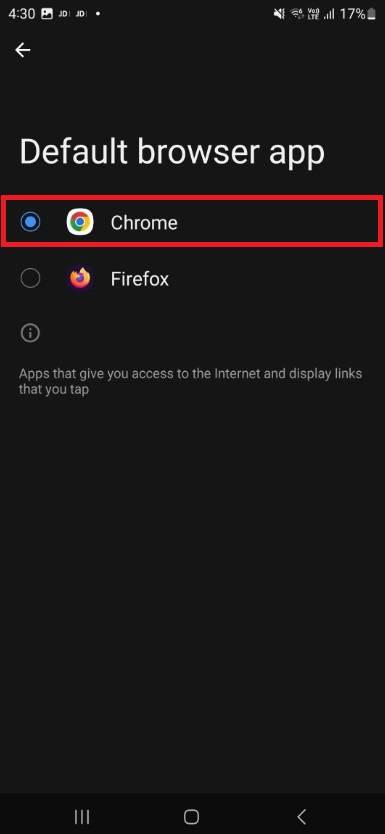How to Set Chrome as Default Browser?
Why restrict yourself to using Chrome occasionally when you can make it your default browser? Setting Chrome as your default browser ensures that you always have access to its best features for all your web activities. Whether you're a cybersecurity professional managing risks, a developer optimizing web applications, or simply an individual browsing the internet, having Chrome as your default browser can significantly enhance your online experience.
Table of Content (TOC)
- How to Set Chrome as Default Browser on Windows?
- How to Set Google Chrome as Default Browser on Mac?
- How do you Make Chrome the Default Browser on iPhone or iPad?
- How to Set Chrome as Default Browser on Andriod?
- How Does Setting Google Chrome as Your Default Browser Enhance the Security of Your Device?
How to Set Chrome as Default Browser on Windows?
Follow the steps mentioned below to set Chrome as your default browser on Windows:
- Click Search, placed on the taskbar.
- Type Default apps and press Enter.
- In the right pane, under the Set defaults for application section, type Google Chrome in the Search apps box.
- Click Google Chrome.
- Click the Set default button, which is placed on the right of the Make Google Chrome your default browser option.
Best-suited Networking, Hardware & Security courses for you
Learn Networking, Hardware & Security with these high-rated online courses
How to Set Google Chrome as Default Browser on Mac?
Follow the steps mentioned below to set Chrome as your default browser on Mac:
- Click the Settings icon.
- In the Search, type Default browser.
- From the list, select Default web browser.
- In the right pane, under the Windows & Apps section, click the downward arrowhead placed on the right of the Default web browser option.
- Select Google Chrome.
How do you Make Chrome the Default Browser on iPhone or iPad?
Follow the steps mentioned below to make Chrome the default browser on an iPhone or iPad:
- Click the Settings icon.
- From the list, click Chrome.
- Click the Default Browser App option.
- From the list, click Chrome.
How to Set Chrome as Default Browser on Andriod?
Follow the steps mentioned below to set Chrome as your default browser on Andriod (Samsung, Vivo, etc.):
- Click the Settings icon.
- Click the Search icon and type Default apps.
- From the Top hits list, click the Choose Default apps option.
- From the Your apps list, select Chrome.
- The App info screen will open.
- Under the Defaults section, click the Browser app option.
- Click the radio button in front of Chrome.
How Does Setting Google Chrome as Your Default Browser Enhance the Security of Your Device?
- Security Features: Google Chrome is known for its robust security features. It receives regular updates that include patches for security vulnerabilities. By setting Chrome as the default browser, users can benefit from these updates and stay protected against known vulnerabilities that cyber attackers could exploit.
- Sandboxing: Chrome uses sandboxing, isolating web pages and applications from the rest of the system. This means that if a malicious website or web application attempts to compromise the browser, it is contained within its own sandbox, reducing the potential impact on the user's device. This security feature is valuable in protecting against web-based threats.
- Phishing Protection: Chrome has built-in phishing protection that can help users avoid malicious websites that attempt to steal sensitive information, such as login credentials. It checks websites against a database of known phishing sites and warns users if they attempt to visit a potentially dangerous page.
- Automatic Updates: Chrome's automatic update feature ensures users have the latest security patches and bug fixes without manually updating the browser.
- Extension Security: Chrome has a wide range of security extensions and add-ons available in its web store. These extensions can enhance users' online security by blocking ads, providing VPN services, and offering additional layers of protection.
- Integration with Google Services: Many organizations use Google Workspace (formerly G Suite) for email, document collaboration, and other services. By making Chrome the default browser, users can seamlessly integrate their Google accounts and access these services with enhanced security features like two-factor authentication (2FA).
- Security Policies: IT administrators in organizations often prefer Chrome because it can be managed through group policies, allowing them to enforce security settings and restrictions on browser behaviour.
- Consistency in Security Practices: Standardizing Chrome as the default browser within an organization ensures consistency in security practices. Employees become familiar with Chrome's security features and are less likely to inadvertently expose the organization to security risks using less secure browsers.





Anshuman Singh is an accomplished content writer with over three years of experience specializing in cybersecurity, cloud computing, networking, and software testing. Known for his clear, concise, and informative wr... Read Full Bio