How to Use Leonardo AI to Create AI Art
Do you know that Leonardo AI is revolutionizing the way we create art? This powerful AI tool harnesses advanced algorithms to transform ideas into captivating visual pieces, offering artists and enthusiasts alike a new realm of creative possibilities. By simply inputting descriptions or sketches, Leonardo AI interprets and brings to life unique artworks, blending human imagination with AI efficiency. Let's understand more!
AI image generators are now among the most coveted design tools online. They offer a user-friendly experience where you simply describe your desired image and let the AI work its magic, crafting a masterpiece before your eyes.
The market is flooded with numerous AI image generators, but only a select few offer the high quality and accuracy necessary for creating lifelike and visually stunning images. Midjourney has been a prominent player in the AI art arena, but Leonardo AI is quickly emerging as a formidable alternative that's too good to overlook.
Let's dive into how you can use the Leonardo AI image generator.
Table of Content
- Key highlight of the blog
- What Exactly is Leonardo AI?
- Getting Started with Leonardo AI: A Guide to Signing Up and Using the Platform
- Sign up for Leonardo
- Navigate to the Image Generator Tool
- Experiment with Creating Your First Image
- Examine the Generated Images
- Choose a Specific Model or Art Style
- Add elements
- Examine Images with Added Elements
- Include a Negative Prompt
- Choose the Quantity of Images to Generate
- Request the Creation of Photorealistic Images
- Adjust the Image Dimensions
- Copy or Download the Generated Image
Best-suited AI & Robotics courses for you
Learn AI & Robotics with these high-rated online courses
Key highlight of the blog
This blog provides an insightful and detailed guide on harnessing the capabilities of Leonardo AI for art creation. It covers essential steps from signing up and navigating the platform to utilizing advanced features like selecting specific models, styles, and elements. The blog emphasizes the tool's user-friendliness and versatility, particularly highlighting its unique features, such as photorealistic image generation, custom dimension settings, and the use of negative prompts for refined artistic control. Additionally, it offers practical advice on managing image output, including copying and downloading finished artwork. This guide is an invaluable resource for artists, designers, and enthusiasts looking to delve into the world of AI-generated art with Leonardo AI.
What Exactly is Leonardo AI?
Leonardo AI stands out as a versatile and robust generative AI tool tailored for AI art creation. It's particularly acclaimed for its ability to craft image assets for video games, but its capabilities extend far beyond, enabling the creation of striking images for a wide array of projects. Operating on a freemium model, Leonardo AI offers users the opportunity to generate images worth up to 150 credits daily.
This daily credit allowance typically translates to about 75 images, depending on the mix of image generation and editing tasks you undertake on the platform. For users with moderate needs, this daily quota is usually sufficient.
However, for those who require more extensive image generation capabilities and wish to access exclusive premium features, Leonardo AI offers a premium plan starting at $10 per month.
Compared to Midjourney, Leonardo AI demonstrates remarkable performance, often surpassing Midjourney in various aspects of image generation, especially with its additional range of AI-enhanced features.
For beginners in AI art or those who haven't experimented with Midjourney yet, we have a comprehensive guide on using Midjourney for AI art creation. Additionally, there are numerous free AI art generators available for those preferring not to incur any costs.
Getting Started with Leonardo AI: A Guide to Signing Up and Using the Platform
Sign up for Leonardo
Begin by navigating to the Leonardo website and selecting the option to create an account. You can choose to sign up using your Apple, Google, Microsoft account, or simply with an email account. Once you've made your choice, proceed to sign in with your newly created account.
Navigate to the Image Generator Tool
On the Leonardo homepage, select 'Image Generation' from the left panel, click the central icon, or use the 'Create New Image' button located at the top right.
Experiment with Creating Your First Image
To get started immediately, enter a description of the desired image into the prompt field at the top. In addition to the description, you can also indicate a specific art style. For example, you might request an image depicting a futuristic cityscape at dusk, blending elements of cyberpunk aesthetics with Art Deco architecture, illuminated by neon lights and a setting sun casting long shadows. Press the 'Generate' button. By hovering over this button, you can see the number of tokens this particular prompt will consume if you're utilizing the free version.
Examine the Generated Images
As a result, Leonardo generates four distinct images for your examination and evaluation.
Choose a Specific Model or Art Style
Following that, you have the option to choose a particular model. Access the drop-down menu for 'Leonardo Diffusion XL' and switch to a different model. Some model names, like '3D Animation Style' and 'Anime Pastel Dream,' clearly indicate their style. However, for a better understanding of what each model offers, you might need to experiment with several of them to see the types of images they produce.
Select the style drop-down menu where you can toggle between 'Leonardo style' and 'None'. It's advisable to try out both to determine which suits your needs best. Once you've made your selections, click on the 'Generate' button.
Add elements
Use the 'Add Elements' drop-down menu to select a particular element like 'Coloring Book', 'Folk Art Illustration', 'Kids Illustration', 'Toon & Anime', or 'Vintage Christmas Illustration'. While you have the option to pick multiple elements, be aware that Leonardo advises that selecting over two elements could lead to unpredictable results.
Examine Images with Added Elements
Once you've chosen one or more elements, click 'Confirm' to go back to the previous screen. You can adjust how much an element influences the image by using the slider. When you're set, click 'Generate' to create the image.
Include a Negative Prompt
In the realm of generative AI, a negative prompt refers to specifying elements you wish to exclude from the generated results. For example, suppose you are requesting an image of a futuristic cityscape at dusk, blending elements of cyberpunk aesthetics with Art Deco architecture, illuminated by neon lights and a setting sun casting long shadows. Still, you don’t want to have a shadow.
To implement this, activate the 'Add Negative Prompt' option. In this scenario, enter 'shadow' into the negative prompt field and then click 'Generate'.
Choose the Quantity of Images to Generate
Following that, you can determine the number of images displayed in the results. Click on the number at the top of the left panel to set your desired quantity of images, and then press 'Generate.'
Request the Creation of Photorealistic Images
Activate the 'PhotoReal' option to produce photorealistic images. You can then adjust the 'Depth of Field' setting to High, Medium, or Low and enable 'RAW mode' for generating images with greater detail and larger size.
Adjust the Image Dimensions
Scroll to 'Input Dimensions' and select the desired size for your generated images by clicking on the appropriate numerical value. Alternatively, access 'Advanced Controls'. There, use the drop-down menu for 'Aspect Ratio' to select a specific ratio, like 4:3 or 16:9. You also have the option to adjust the 'Height' and 'Width' sliders manually to set custom dimensions.
Copy or Download the Generated Image
Use the 'Copy to Clipboard' button to copy the image for pasting elsewhere. Alternatively, click on 'Download Image' to save it to your computer.
Conclusion
Leonardo AI offers a user-friendly and versatile platform for creating AI-generated art. From signing up and navigating the interface to customizing your art with specific models, styles, and elements, the process is intuitive and accessible. Whether you're experimenting with photorealistic images, adjusting dimensions, or using negative prompts to refine your artwork, Leonardo AI provides a comprehensive set of tools to cater to your creative needs. The ability to copy or download your creations adds convenience, making it easy to use your AI-generated art in various projects. With its range of features and ease of use, Leonardo AI stands as a powerful tool for artists, designers, and anyone interested in exploring the realm of AI-generated art.
Article Contributed By: Aman Raj
This is a collection of insightful articles from domain experts in the fields of Cloud Computing, DevOps, AWS, Data Science, Machine Learning, AI, and Natural Language Processing. The range of topics caters to upski... Read Full Bio












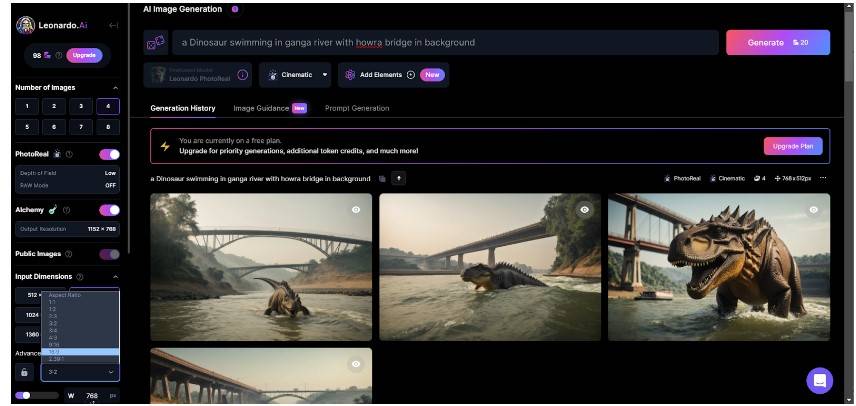


Comments
(2)
P
8 months ago
Report
Reply to Pawan Tiwari
S
7 months ago
Report
P
8 months ago
Report
Reply to Pawan Tiwari