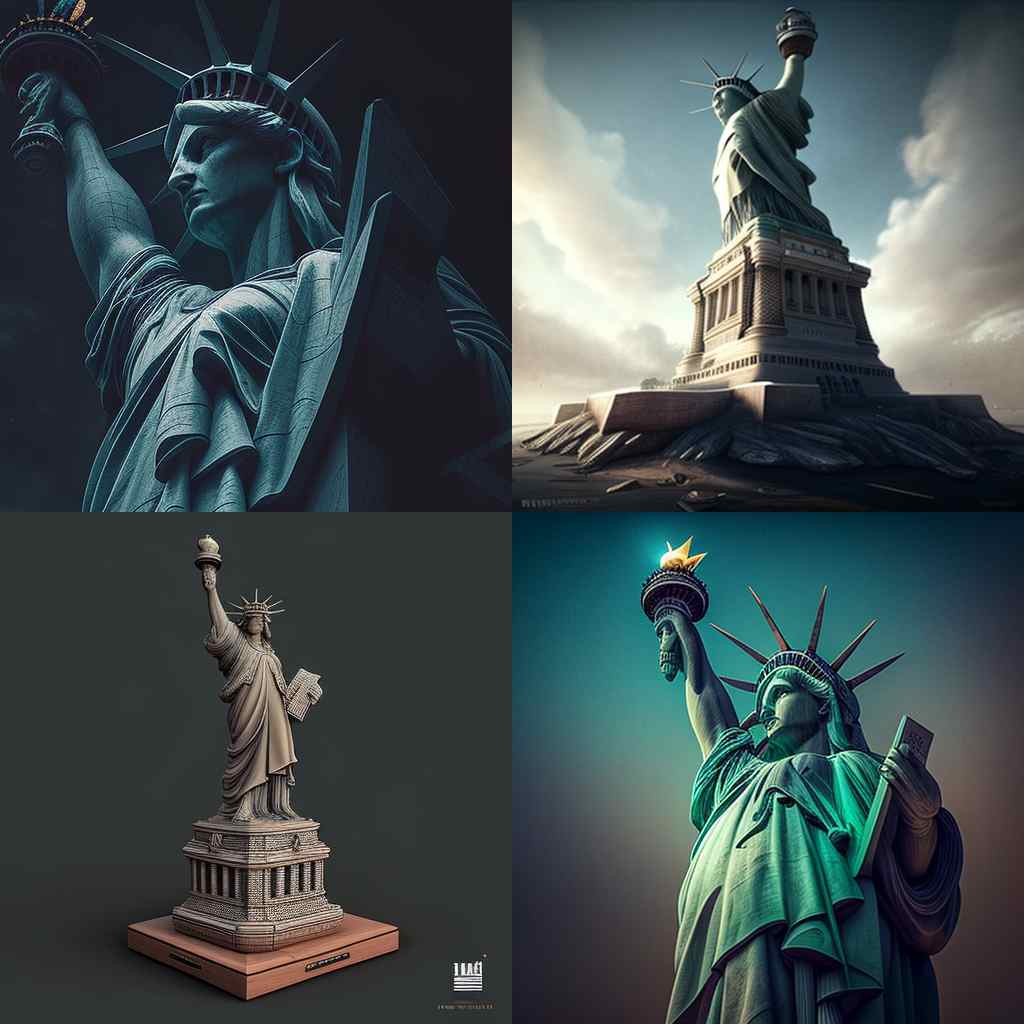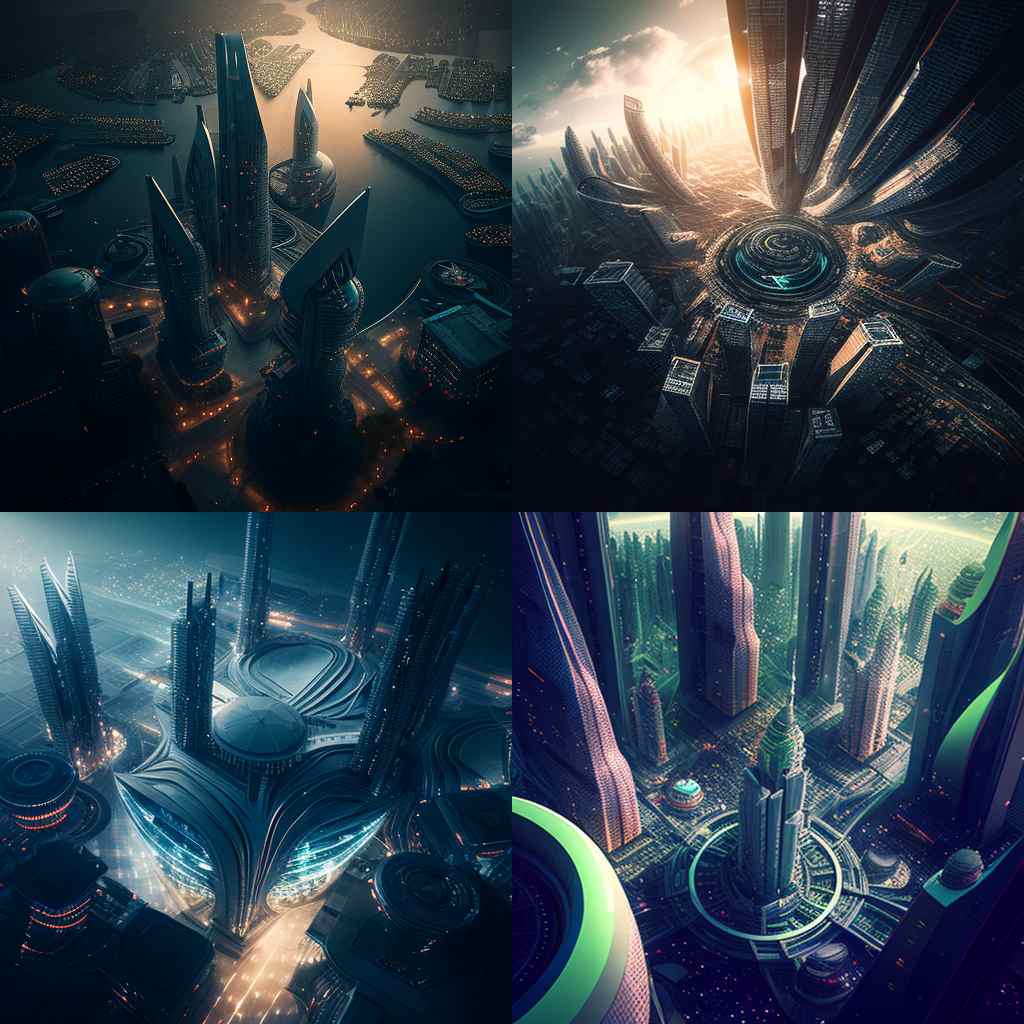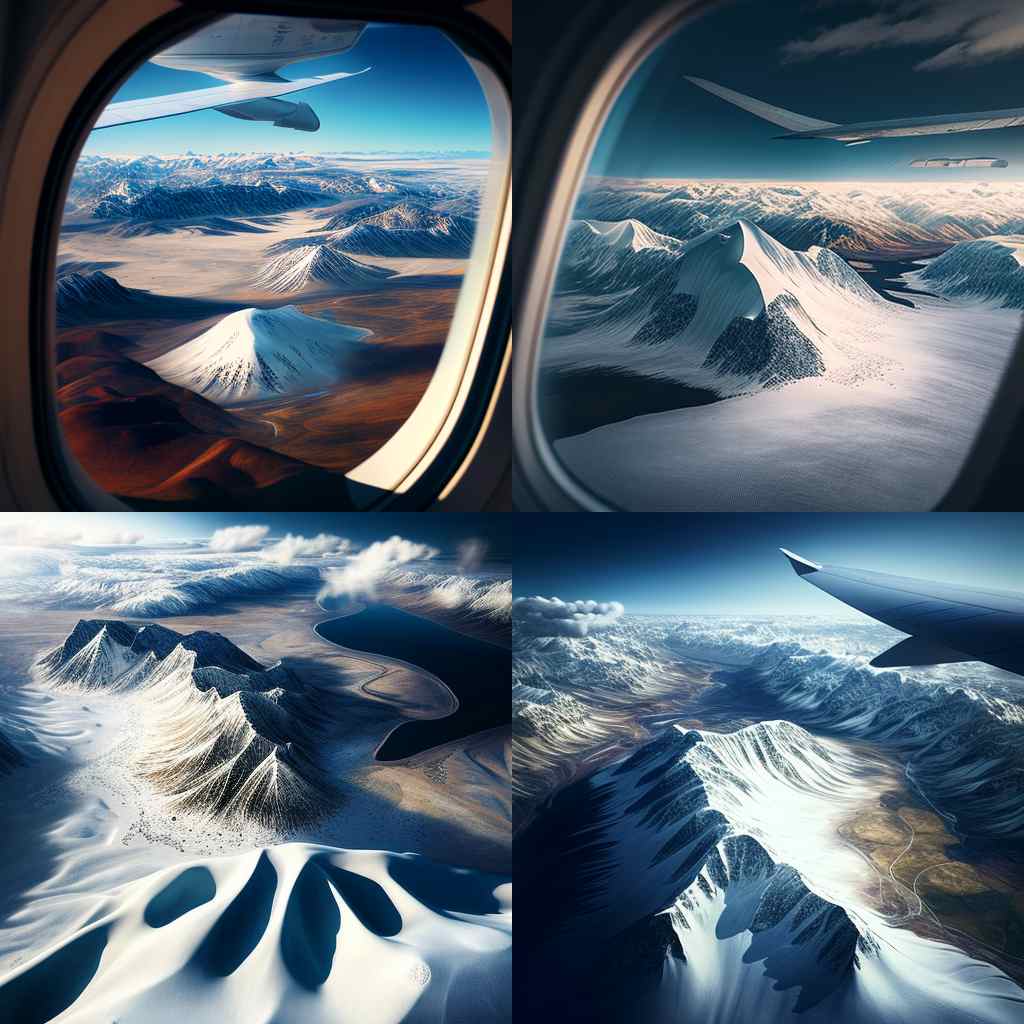MidJourney Parameters Guide for Best Image Output
The article covers different MidJourney Parameters and prompts to help you create the image of your choice. Explore how to work around with different styles and parameters.
If you use the Midjourney app, you know that the prompts play the most important role in the image output. This blog lists some of the most useful Midjourney parameters and prompts to help you create the best image outputs.
- Stylize Parameter
- Quality Parameter
- Chaos Parameter
- Design/Genre as Style
- Top View
- Side View
- Aerial View
- View from Aeroplane
- Community Showcase
Must Read – How to Use MidJourney AI for Creating a Masterpiece Art?
Stylize Parameter
Stylize: –s (0 – 1000)
The lower the stylize (S) parameter, the more closely your image will represent the prompt you have provided to the tool. More close to 1000 you get, MidJourney adds its stylizing.
Here we present 3 different style settings and see how stylize parameters affect each prompt –
1. /imagine prompt: an ultra realistic injured mechanical tiger fighting with 3 griffins in a multiverse, injuring one griffin–s 0
The intent is to get an image closer to the prompt without any parameter addition from MidJourney.
2. /imagine prompt: an ultra realistic injured mechanical tiger fighting with 3 griffins in a multiverse, injuring one griffin –s 500
Here you can see how the MidJourney parameter is added to the image, and looks sharper.
3. /imagine prompt: an ultra realistic injured mechanical tiger fighting with 3 griffins in a multiverse, injuring one griffin –s 1000
In this image, you can see that MidJourney stylized the images as we went further with the stylizing prompt. You can choose the stylizing setting as required.
Let us compare the three images here. You can clearly see the difference in all three images just by changing one parameter in the prompt.


Best-suited Generative AI courses for you
Learn Generative AI with these high-rated online courses
Quality Parameter
Quality: –q (0.25 – 5)
The quality parameter determines how long MidJourney will process your image. At 0.25, it will take about a quarter of the time. It is the lowest quality setting. At 5, it will take 5 times the usual time and will give a more dramatic, funky and the best quality image. Let us test with some images.
1. /imagine prompt: a young woman in her 20s carrying a basket of bread and fruits in the background of a European castle –q .25
2. /imagine prompt: a young woman in her 20s carrying a basket of bread and fruits –q 2
Check this image, you can clearly see how the quality has improved multifold with the improved quality parameter. The images are now cleaner, and the features of the women are more distinctive and have a distinct background.
Let us add increase the quality parameter even further.
3. /imagine prompt: a young woman in her 20s carrying a basket of bread and fruits –q 5
As you can see, the faces and the objects look more realistic in the highest-quality setting. If you closely look at the images of the 1st and the 3rd woman, the shadowing of the face is also clearly visible, and the basket and fruits also look more real.
Now let us compare all three mages to observe the change in image quality.
Explore – Data Science Coureses
Chaos Parameter
Chaos: –c (0 – 100)
The –chaos or –c parameter influences how varied the initial image grids are. It is used to increase or decrease the abstraction level in the subject. The higher the –chaos values, the more unusual and unexpected results and compositions. On the other hand, the lower the –chaos values, the more reliable and repeatable results are there.
1. /imagine prompt: Statue of Liberty –chaos 0
2. /imagine prompt: Statue of Liberty –chaos 60
Check out the first image, how abstract it looks! The background also has more elements to it. You can pick the image of your choice and explore its variants further.


Design/Genre as Style
In the below example, we have provided a set of supporting prompt keywords associated with “styles” to create different outputs. Some keywords are Anime, Fractalpunk, Cybertron, Cartoon, Pixar movie style, Crystalcore, Cybertron, Waterhouse, etc.
The prompt used for all the images is –
/Imagine Prompt: hyperrealistic anime female mechanical grey color android head with flowers growing on head
Here we will keep changing the featured female’s style or genre to get our chosen image. You can play around and use different keywords to create different outputs.
Top View
/imagine prompt: top view of a realistic futuristic space observatory surrounded by forest
Side View
/imagine prompt: side view of the face of a soviet style man
Aerial View
/imagine prompt:aerial view of a futuristic city
View from Aeroplane
/imagine prompt: view from aeroplane of a snow-clad mountain and grassland area
Community Showcase
If you are running short of ideas or want to check what others are doing on Midjourney, you can go to https://www.midjourney.com/showcase/recents/ and check out the recent work of other community members. As you hover over a particular image, you will see the prompt. You can take some ideas from there as well. It is completely free!
Note that it does not require any sign-in or sign-up to explore Community Showcase. You can copy the prompt by selecting and copying from the text. However, if you want to copy the full command, you would need to have a paid version of MidJourney.
Other Popular Midjourney parameters
You can also choose from
- Artist styles
- Colors and Palettes
- Combinations
- Dimensionality
- Drawing and Art Mediums
- Geography and Culture
- Geometry
- Material Properties
- Design Styles
- Nature and Animals
- Objects
- Outer Space Elements
- Perspectives
- Rainbow of Midjourney Colors
- Structural Modifications
- TV and Movies
- Themes
Conclusion
We hope this blog on using different Midjourney parameters helped you understand how to create different image styles. You can also learn from fellow Midjourney users. See what type of Midjourney parameters they use and what prompts generate the best images.
Recommended Reads

Rashmi is a postgraduate in Biotechnology with a flair for research-oriented work and has an experience of over 13 years in content creation and social media handling. She has a diversified writing portfolio and aim... Read Full Bio