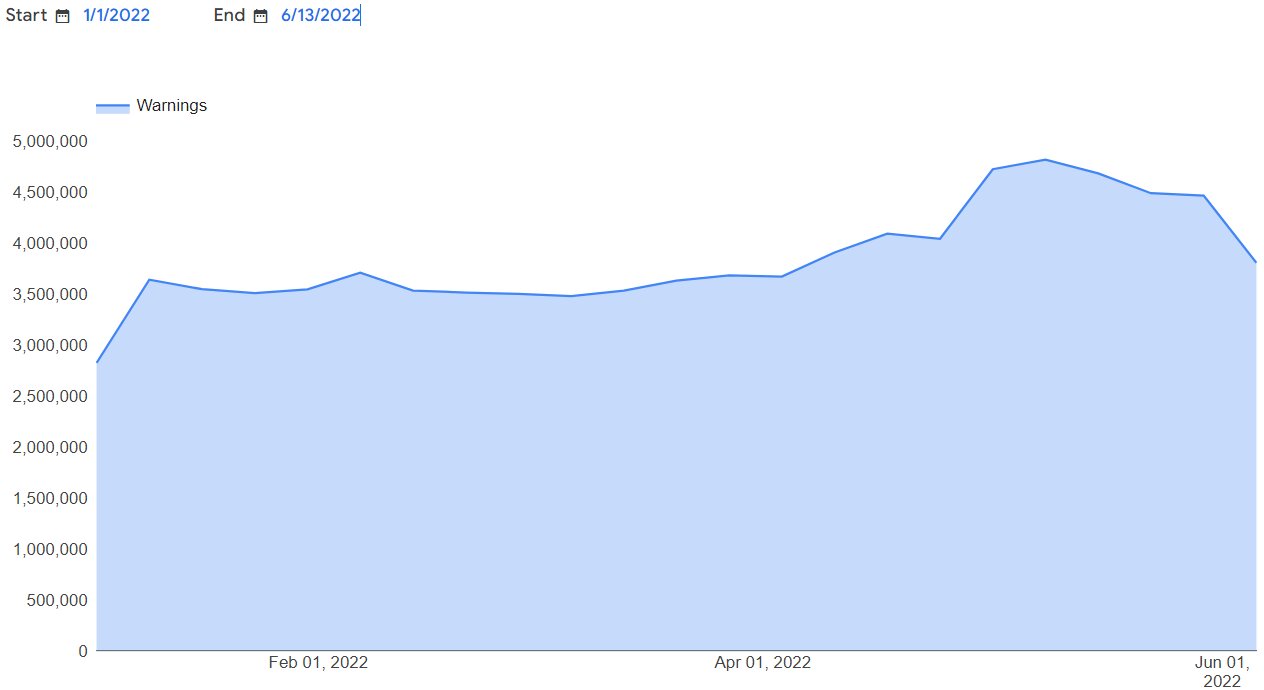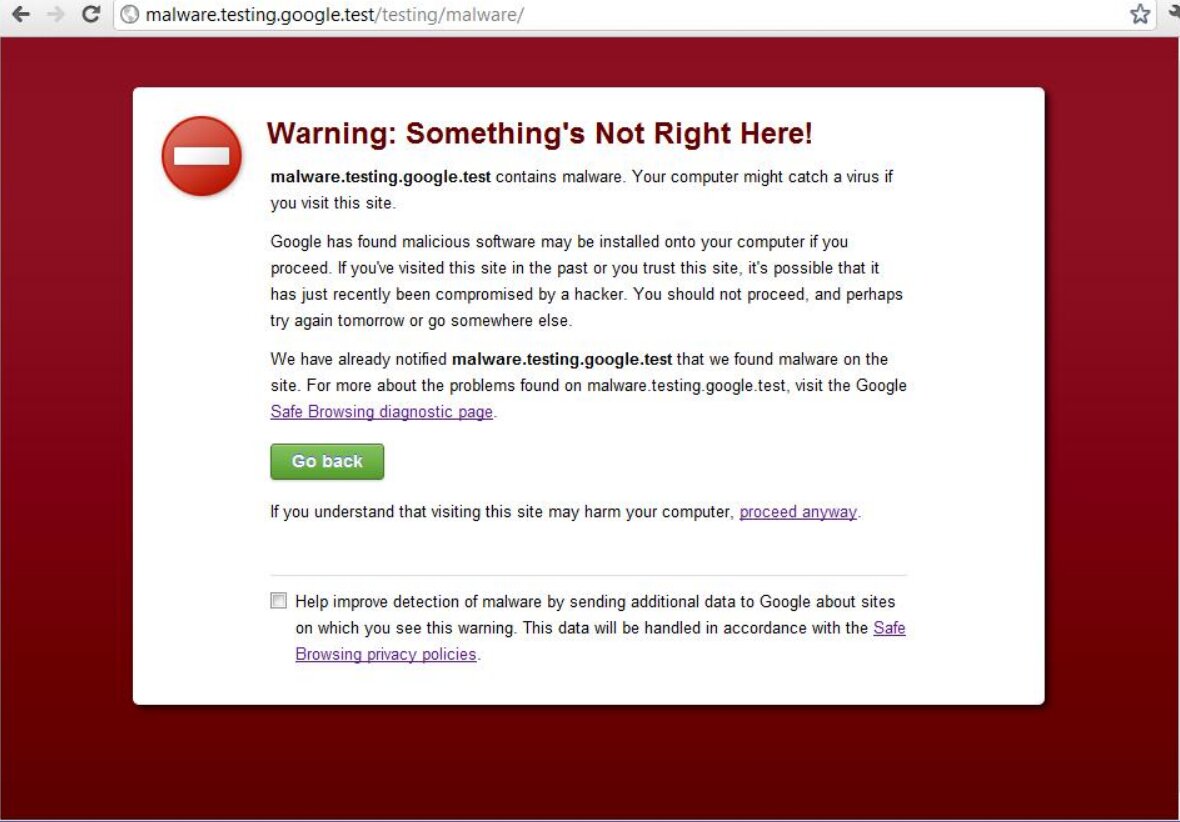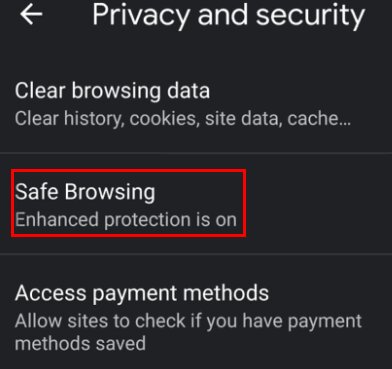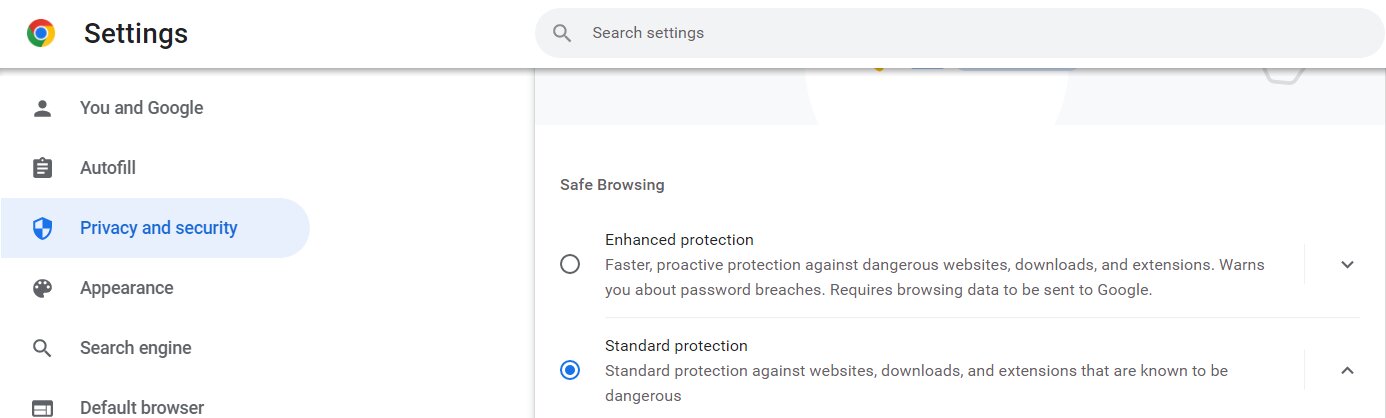What is Safe Browsing and How to Turn It On?
Is a hacker currently attempting to compromise your website? Probably. According to one study, an attack occurs every 39 seconds. This is where safe browsing comes into play.
Safe browsing entails using specialized security architecture to enable more secure Web browsing from various types of cyberattacks. It is a phenomenon supported by multiple tools provided by Web browser manufacturers and other technology companies.
Google Safe Browsing was launched in 2007 to effectively prevent users and site owners from malicious attacks, such as phishing, trojan, adware, spyware, logic bombs, etc. Many Web browsers provide specific resources for more secure browsing. For example, the Mozilla Firefox browser offers a variety of add-ons and plug-ins to improve browser security, such as NoScript, Adblock Plus, and Better Privacy options.
Must Explore- Cybersecurity courses
In this article, we will go over safe browsing in depth. But, first, let’s go over the topics that we will cover in this blog.
Table of Contents (TOC)
- What is safe browsing?
- Types of safe browsing protection
- How does it work?
- Why is it important?
- How to enable it in Chrome?
What is Safe Browsing?
Google Safe Browsing is a service that protects website owners and users from malicious websites and downloads. Google claims that this service protects over 4 billion devices every day.
Secure Browsing entails using specialized security architecture to enable more secure Web browsing from various types of cyberattacks. This type of browsing warns users of potentially harmful content on all types of products, such as Google Search, Google Chrome, Gmail, Google Ads, and many more.
Must Explore- What is Cybersecurity?
Google’s Chrome browser, for example, bills itself as a secure browser that will display warnings for sites that may contain malware or other cyber security issues. To improve browser security, the Mozilla Firefox browser includes several add-ons and plug-ins, such as Adblock Plus, Noscript, and Better Privacy options. The Search Console Security Issues report notifies website owners of compromised websites.
Google’s Safe Browsing technology scans billions of URLs daily for potentially dangerous websites. It discovers thousands of new unsafe websites every day, many of which are legitimate websites that have been compromised. You can verify this by visiting the following link: https://transparencyreport.google.com/safe-browsing/search.
Best-suited Ethical Hacking courses for you
Learn Ethical Hacking with these high-rated online courses
Types of Safe Browsing Protection
There are basically two types: Enhanced protection and Standard protection.
Enhanced protection: As the name implies, enhanced protection is much strong protection than standard protection. Enhanced protection is faster and offers proactive protection against malicious websites, downloads, and extensions. It also alerts you to any password breaches. When considering this type of protection, keep in mind that it necessitates the transmission of browsing data to Google.
This type of protection has the following features:
- Predicts and warns you about potentially dangerous events before they occur.
- Keeps you safe in Chrome and may be used to improve security in other Google apps when you’re signed in.
- Increases web security for you and everyone else.
- Notifies you if passwords are exposed as a result of a data breach.
- Sends URLs to safe browsing for review. In addition, it sends a small sample of pages, downloads, extension activity, and system information to assist in the discovery of new threats. When you sign in, this data is temporarily linked to your Google Account to protect you across Google apps.
Standard protection: It shields you from potentially harmful websites, downloads, and extensions. This type of protection has the following features:
- When dangerous events occur, it detects and warns you.
- Notifies you if passwords are exposed as a result of a data breach.
- Checks URLs against a list of dangerous websites saved in Chrome. When a website attempts to steal your password, or you download a malicious file, Chrome may also send URLs, including fragments of page content, for safe browsing.
How Does Safe Browsing Work?
Safe browsing protects against the three most common web threats: phishing, drive-by malware, and malicious downloads. It obtains a constantly updated list of known phishing and malware websites based on an automated analysis of our entire web index.
Each page you visit and resource, such as pictures on the page, are checked against these lists. This is done in a way that does not reveal the websites you visit. If Chrome detects that you’ve seen a page on the list, it warns you with a significant red page that helps you get back to safety.
Chrome now examines the properties of each page you visit to determine whether it is a phishing page. This is done locally on your computer. And, you do not share your web browsing history with Google. Only if the page looks sufficiently suspicious will Chrome send the URL of that page back to Google for further analysis and show a warning as appropriate.
Malicious downloads are challenging to detect because they are frequently posted on rapidly changing URLs and are even “re-packed” to fool anti-virus software. Chrome can help prevent this behaviour by comparing executable downloads to a list of known suitable files and publishers. If a file isn’t from a known source, Chrome sends the URL and IP address of the host, as well as other metadata about the file, such as its hash and binary size, to Google.
The file is automatically classified based on machine learning analysis and the reputation and trustworthiness of other files from the same publisher and website. Google then returns the results to Chrome, which alerts you if you are at risk.
Why Is It Important?
Safe browsing assists website owners in keeping their sites safe for users. That includes assisting in preserving your traffic, reputation, and revenue. It can also help determine whether your site compromises malware, unwanted software, or social engineering content.
How to Enable Safe Browsing in Chrome?
You can follow these steps to enable it in Chrome:
Mobile (Android/IOS):
- Open Chrome and select More (the three dots).
- Then go to Privacy and security settings.
- Enable Safe Browsing by tapping the option.
PC:
- Launch Chrome and select More (the three dots).
- Then select Settings.
- Choose Privacy and security, then Security.
- Then, choose the level of Safe Browsing protection you want to use, and then Refresh the browser to apply the changes.
Recently completed any professional course/certification from the market? Tell us what liked or disliked in the course for more curated content.
Click here to submit its review with Shiksha Online.

Anshuman Singh is an accomplished content writer with over three years of experience specializing in cybersecurity, cloud computing, networking, and software testing. Known for his clear, concise, and informative wr... Read Full Bio