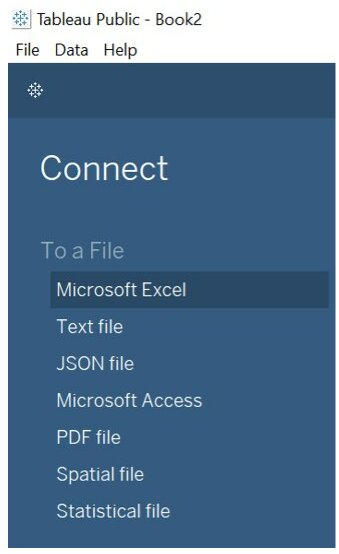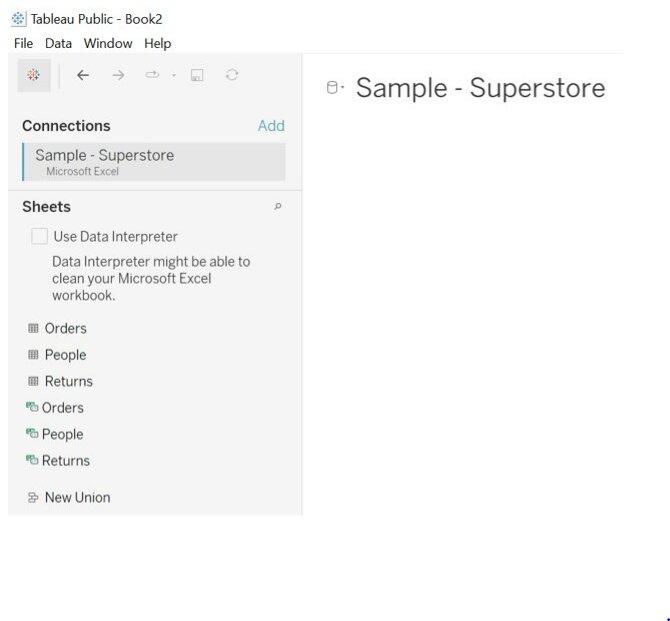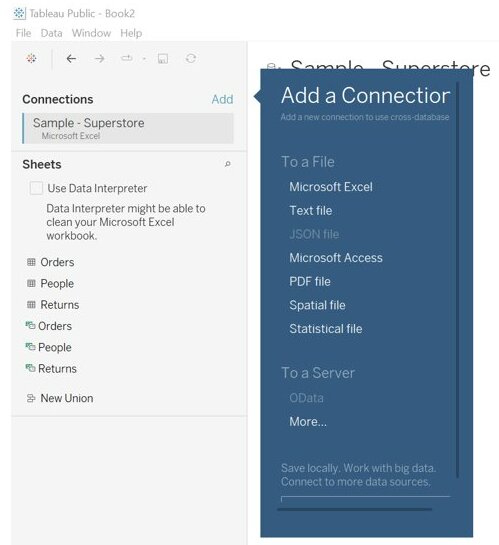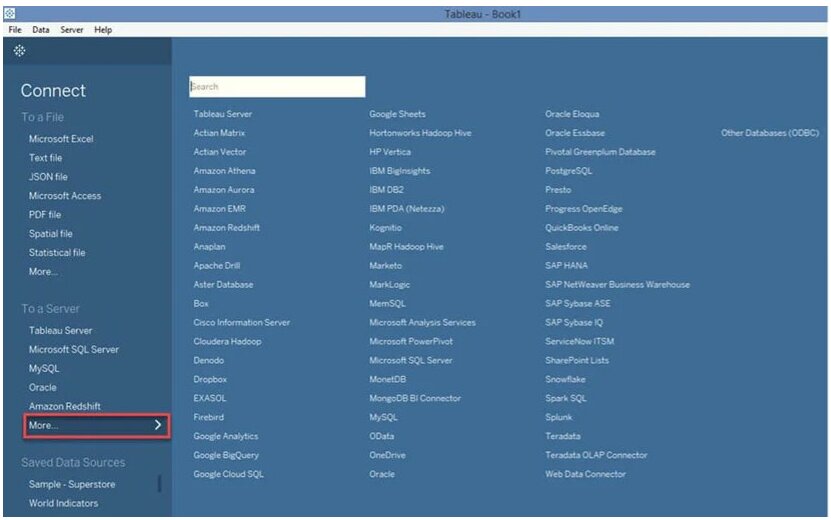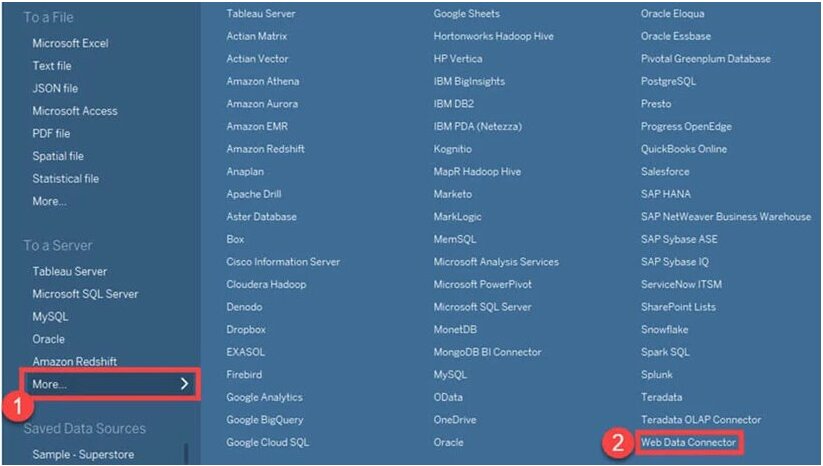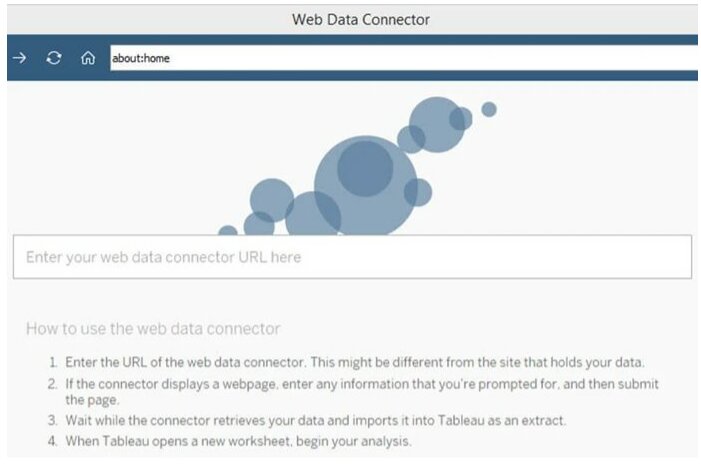Connecting data in Tableau
In this article, we discussed connecting data in tableau, how to connect files and servers to a tableau with steps on how to connect excel files, how to connect MySQL and the website in a Tableau.
Introduction
In this article, we will discuss connecting data in Tableau.
Before you can build a view and analyze the data, you must have to connect your data to Tableau. Tableau connects a wide variety of data, stored in a variety of places. Tableau connects with different data sources like Excel, JSON, PDF or database and servers like Tableau Server, MYSQL, Amazon Redshift etc.
There are two types of Data Sources that you may connect to Tableau:
- To a File
- To a server
Now, let’s discuss the steps of how to connect data sources in a Tableau.
Best-suited Tableau courses for you
Learn Tableau with these high-rated online courses
Table of Content
Connecting Tableau
As soon as you launch the tableau you will get:
On the left side of the screen, you will get the option to connect (to a file or to a server)
Note: Above image is from Tableau Public.
Connecting to a File
Tableau offers to connect different types of files and get the data from files to your system.
It can connect with the files like Excel, Text, JSON, Access, PDF, Spatial, statistical and many more.
Now, we will show how to connect an excel file to Tableau
Steps to Connect Excel File in Tableau
1. Click on Microsoft Excel
3. It connects your excel file in Tableau
In addition to this, we can add new data sources by clicking on add then selecting the type of file or the connector.
Similarly, you can connect all other different files to the tableau.
Connecting to a Server
Tableau offers countless options to connect to a server.
Here is the list of different connectors:
- Server-Based Relational Database: Tableau Server, MySQL, Oracle, MongoDB etc
- In-memory Database: SAP HANA
- Cloud-Based Data Source: GoogleCloud SQL, Amazon Aurora etc
- Web-Based Data Source: Web Data Connector
- Big Data Source: Google BigQuery
While connecting to these data sources, we need to provide some basic details like:
- Server name
- User name
- Password (specific to that connection)
Now, we will show how to connect MySQL and the website to Tableau
Steps to Connect MYSQL in Tableau
1. Click on MySQL (under To a Server)
2. Connection will appear
3. Enter the username, password (if required you can edit the port)
Steps to Connect to the website in Tableau
Tableau can connect to the website using Tableau Data Connector.
1. Click on the More option (under To a Server)
2. Select Web Data Connector
3. Tableau Web Data Connector window appears
4. Enter the web data connector URL
Conclusion
In this article, we discussed connecting data in tableau, how to connect files and servers to a tableau with steps on how to connect excel files, how to connect MySQL and the website in a Tableau.
Hope this article will help you in your data analyst journey.
This article is a part of a complete tutorial of Tableau, focusing on Tableau certified data analysts and tableau desktop specialists.
Through a series of articles, we will cover all the topics in-depth with examples.