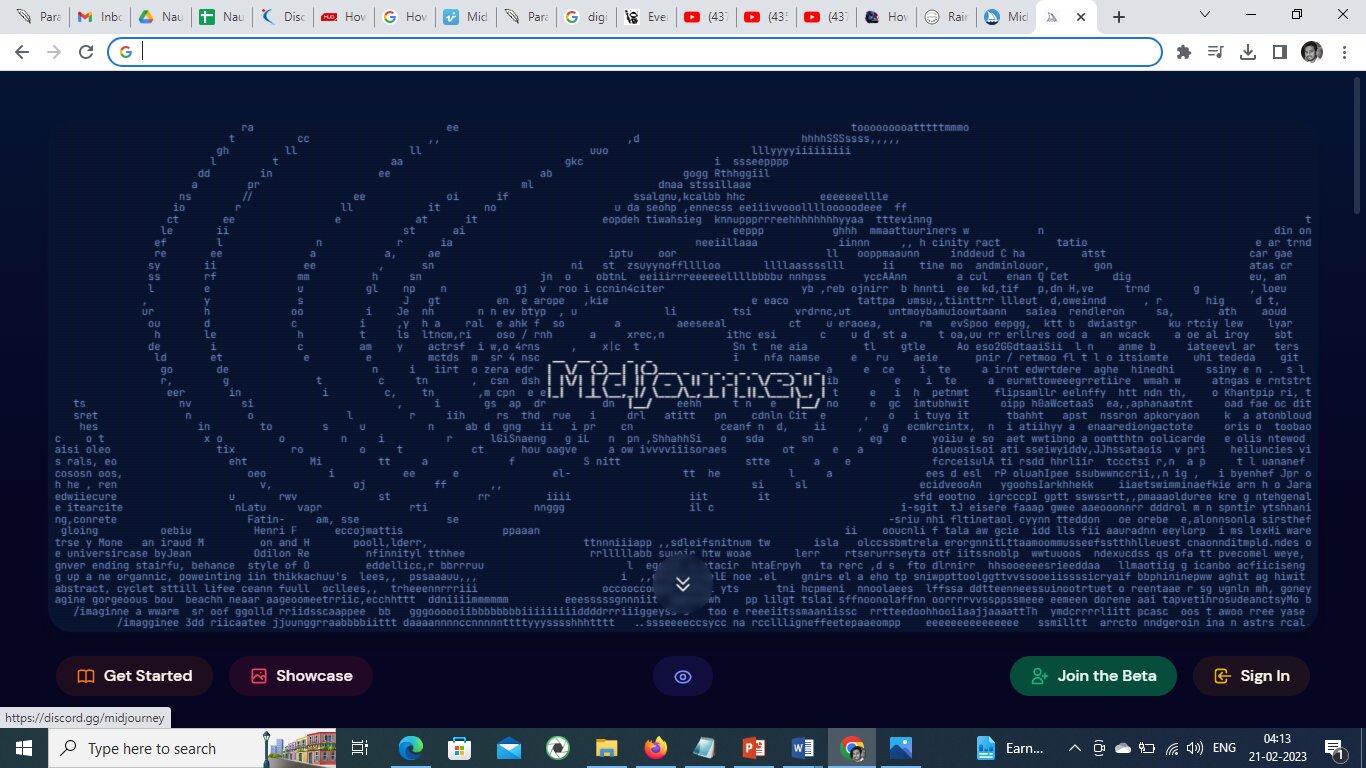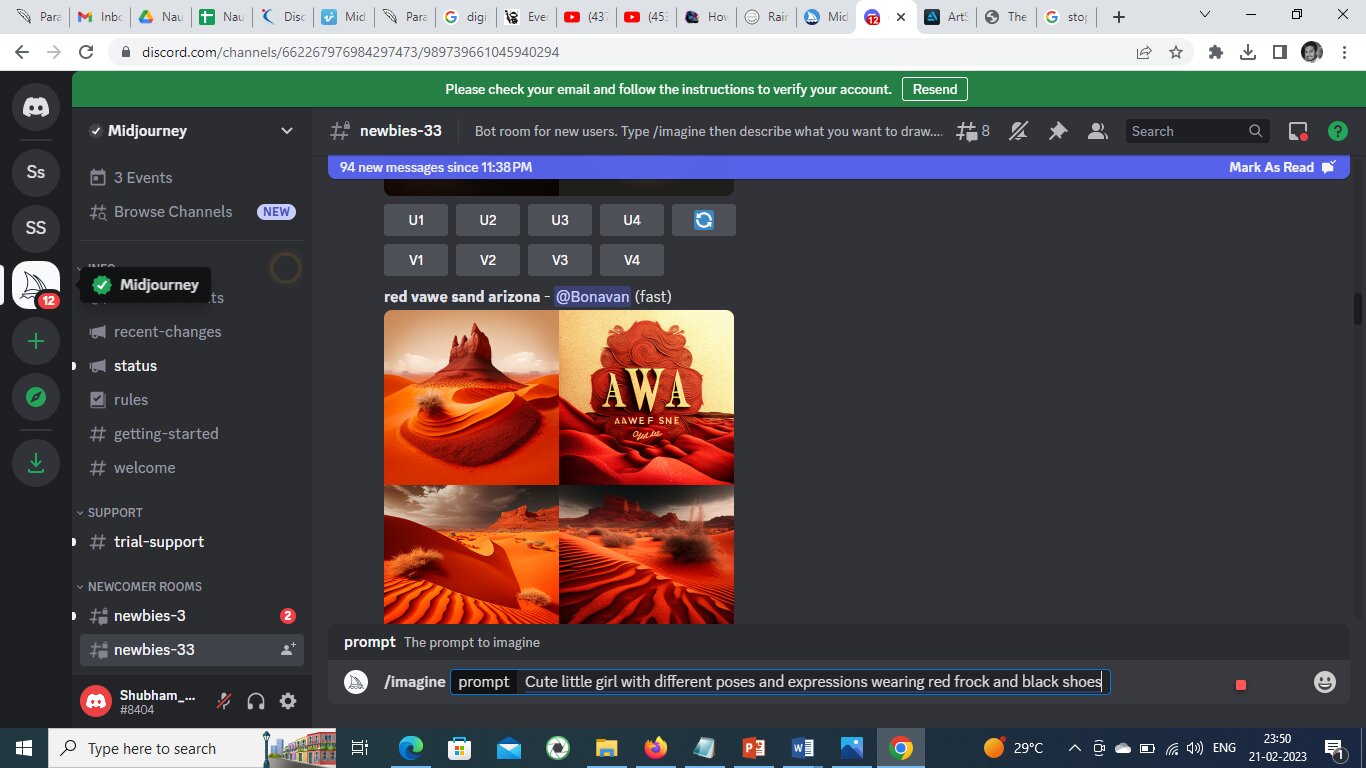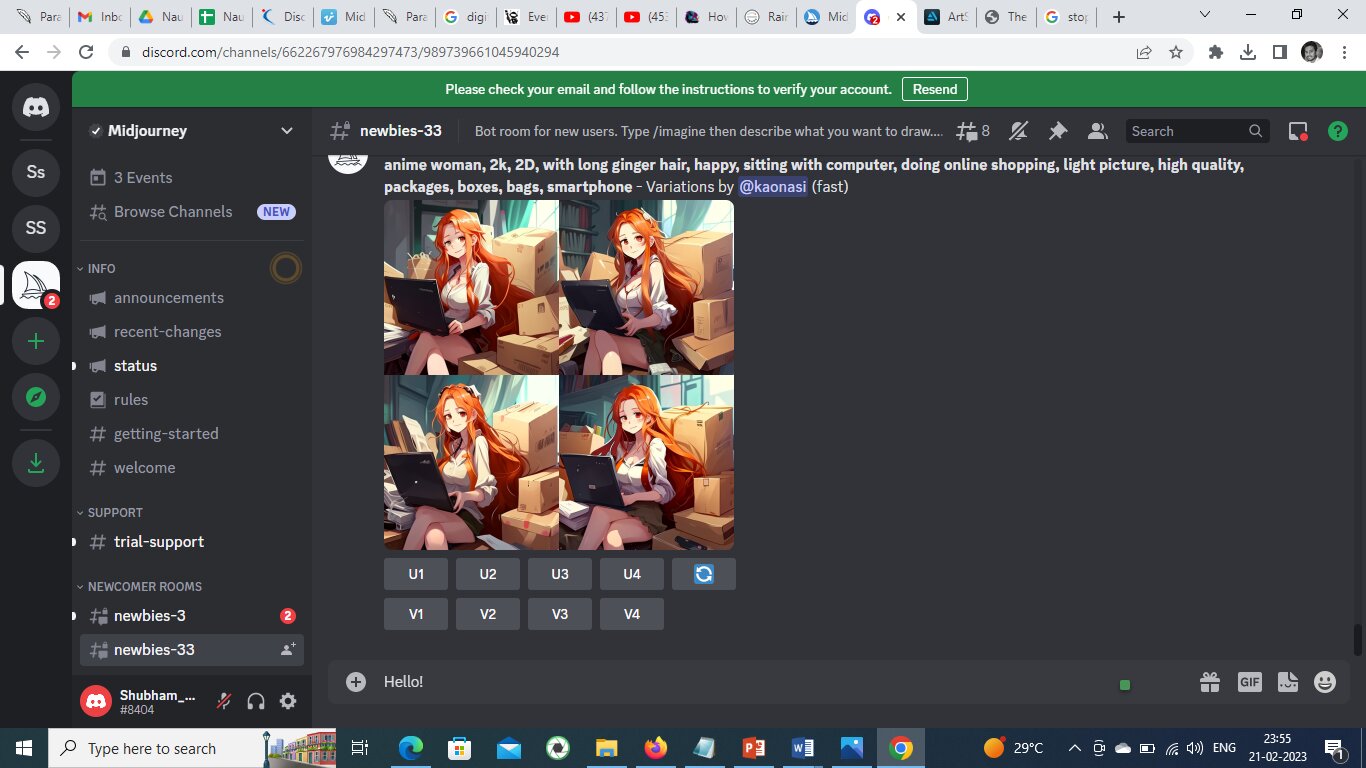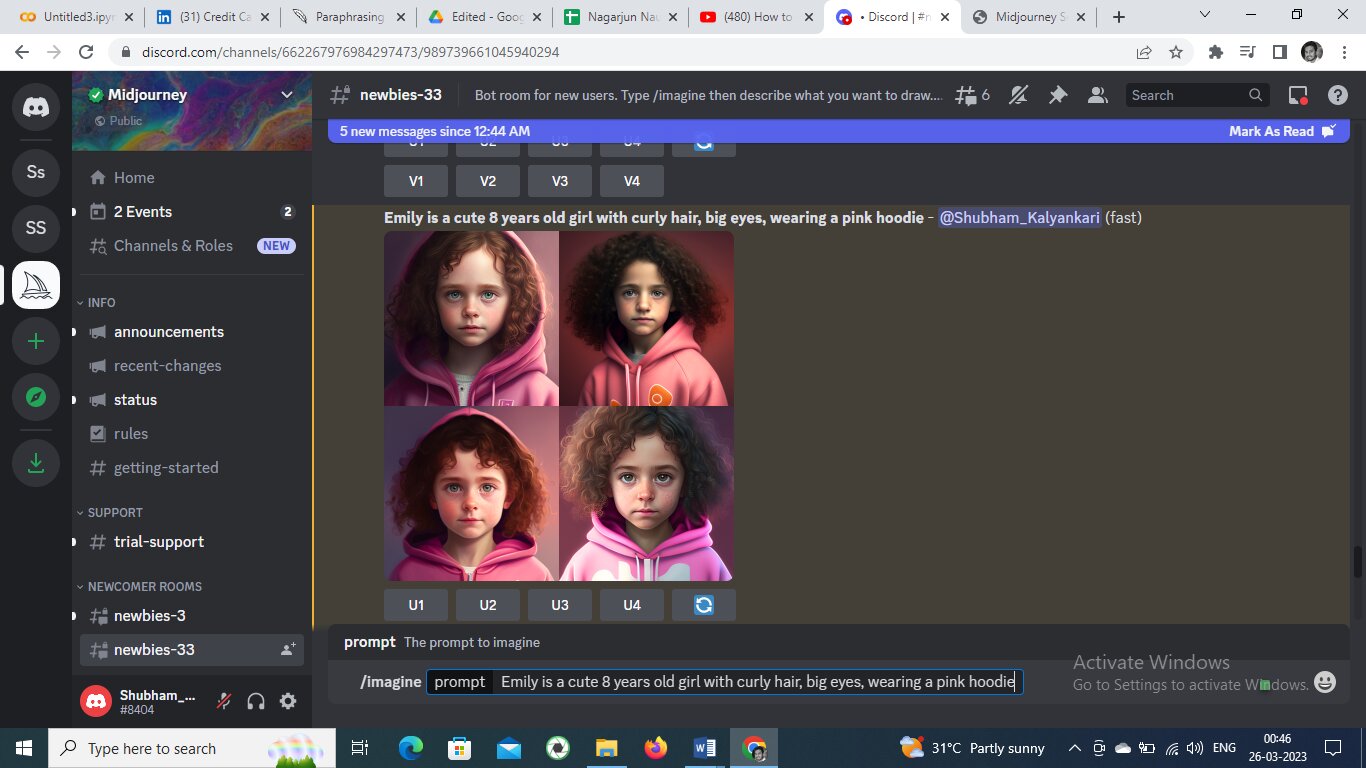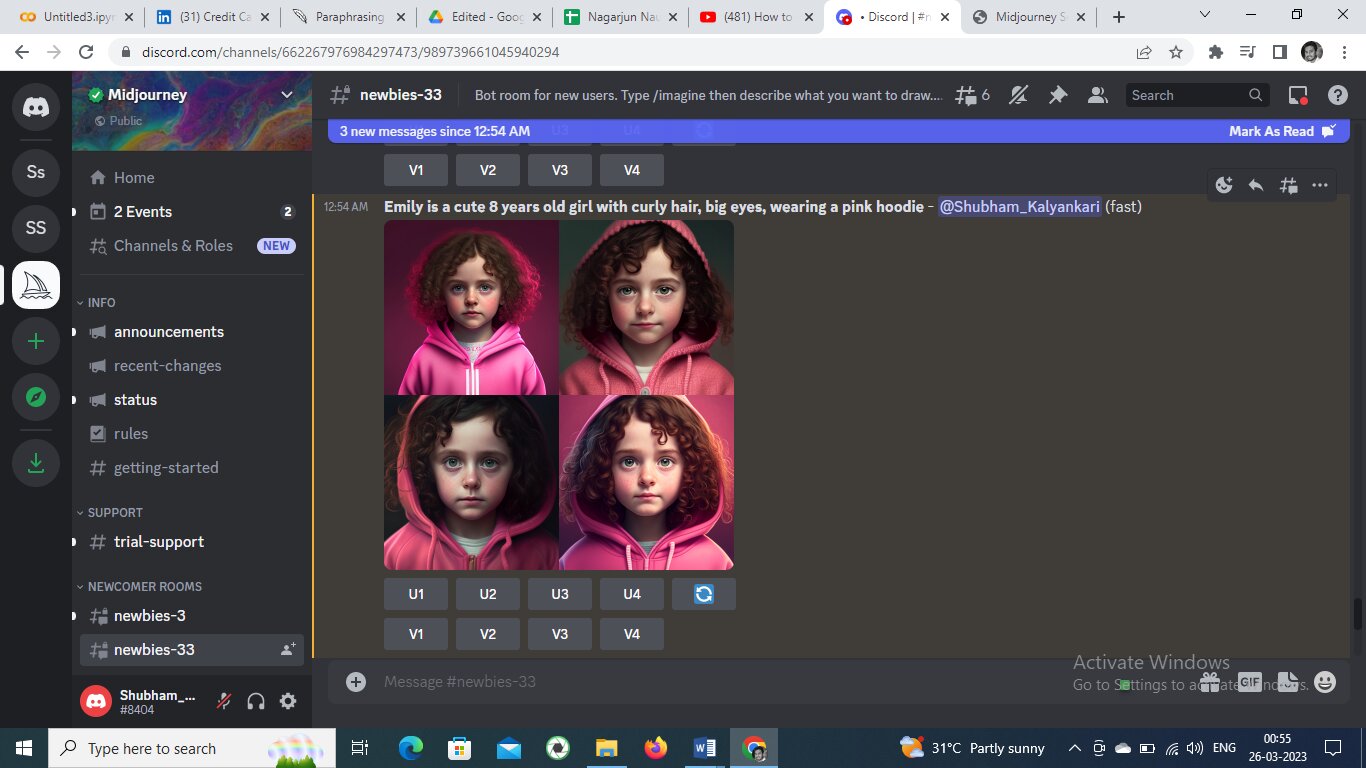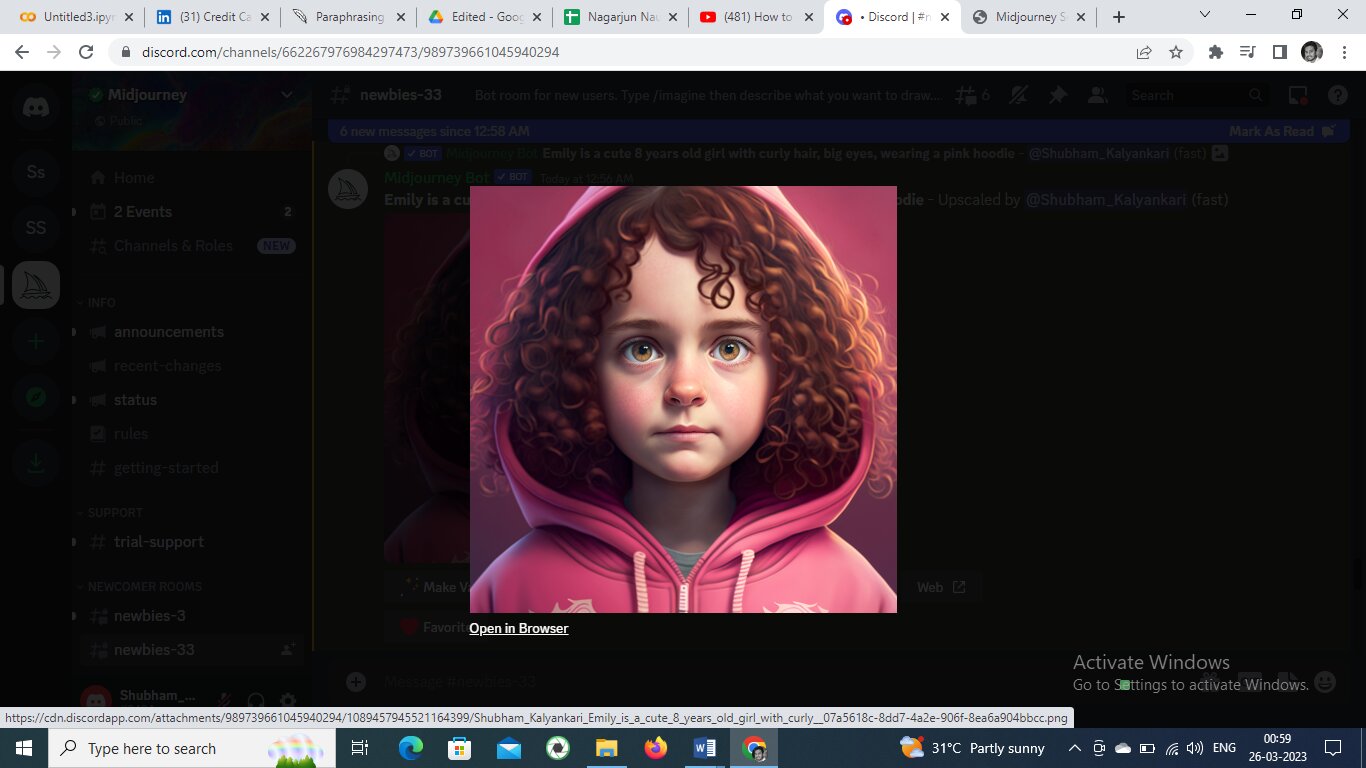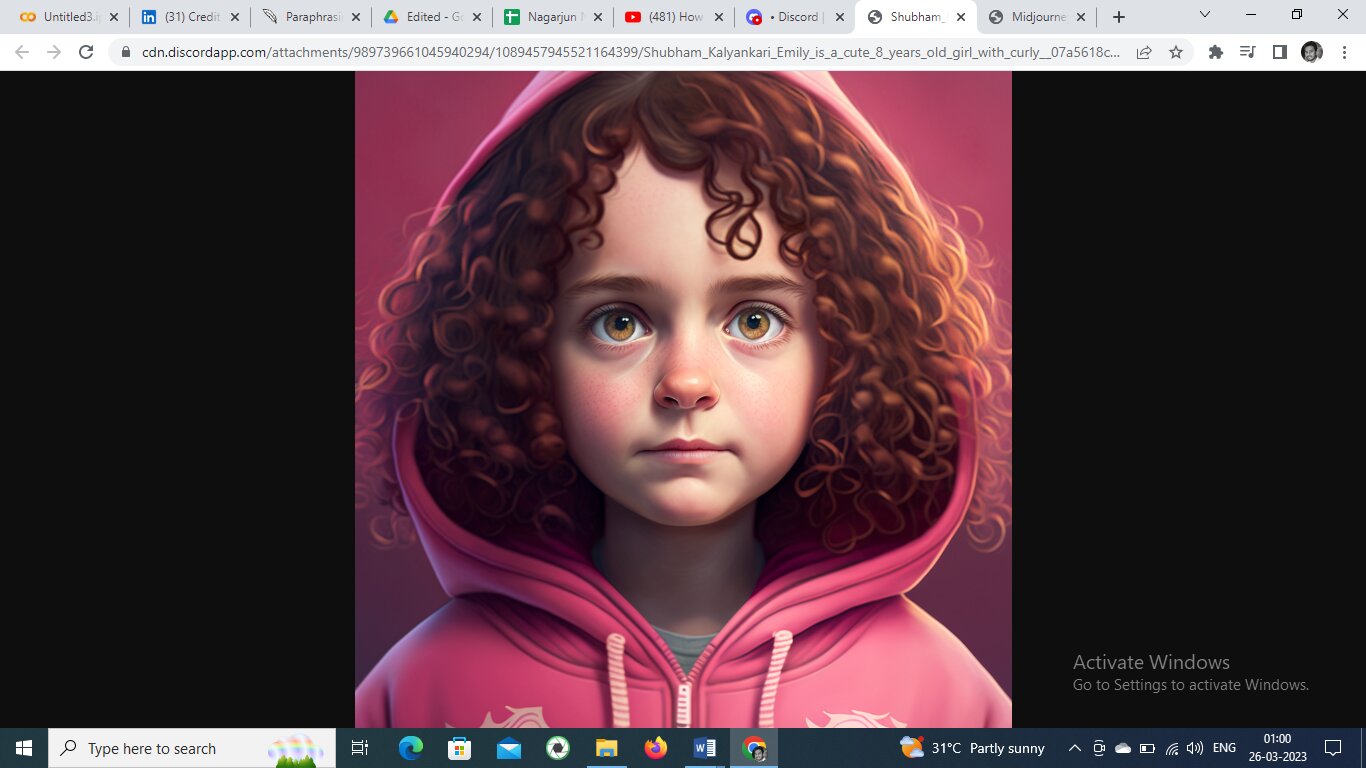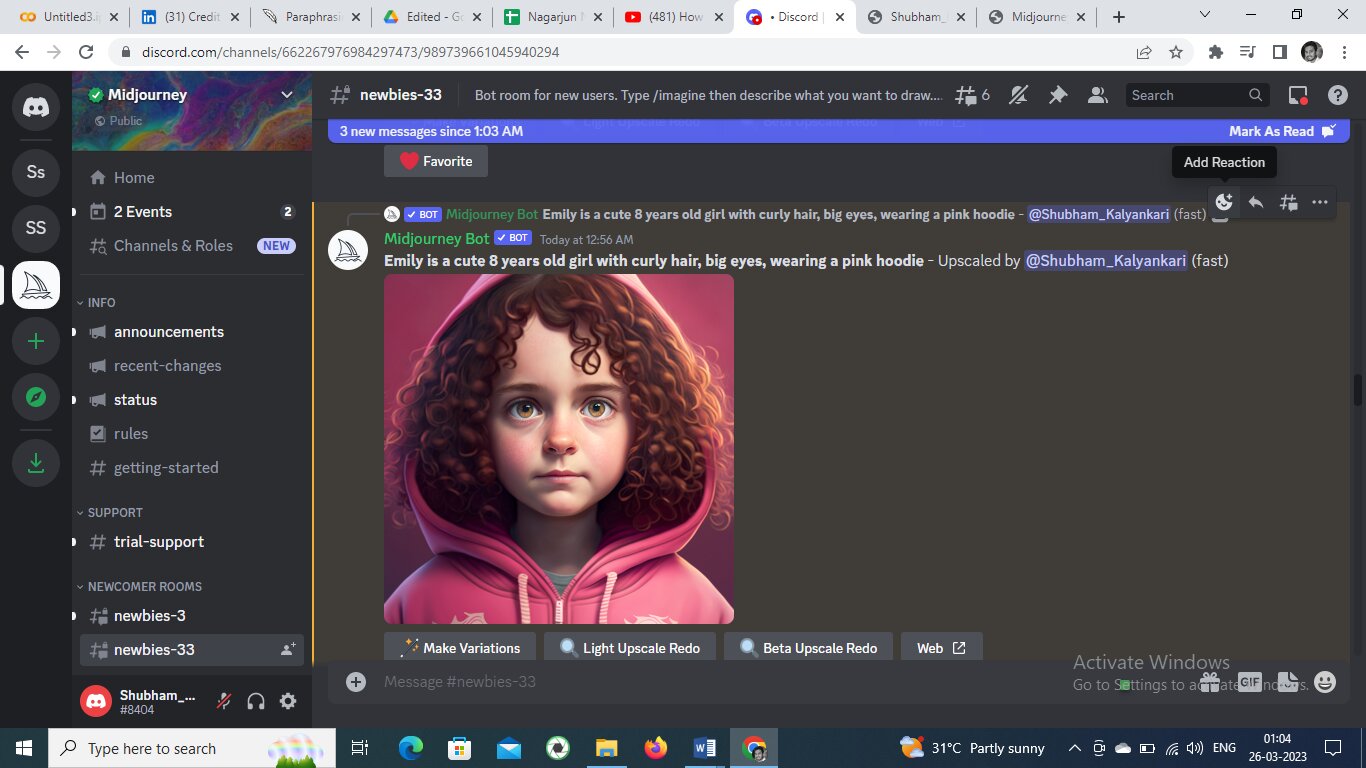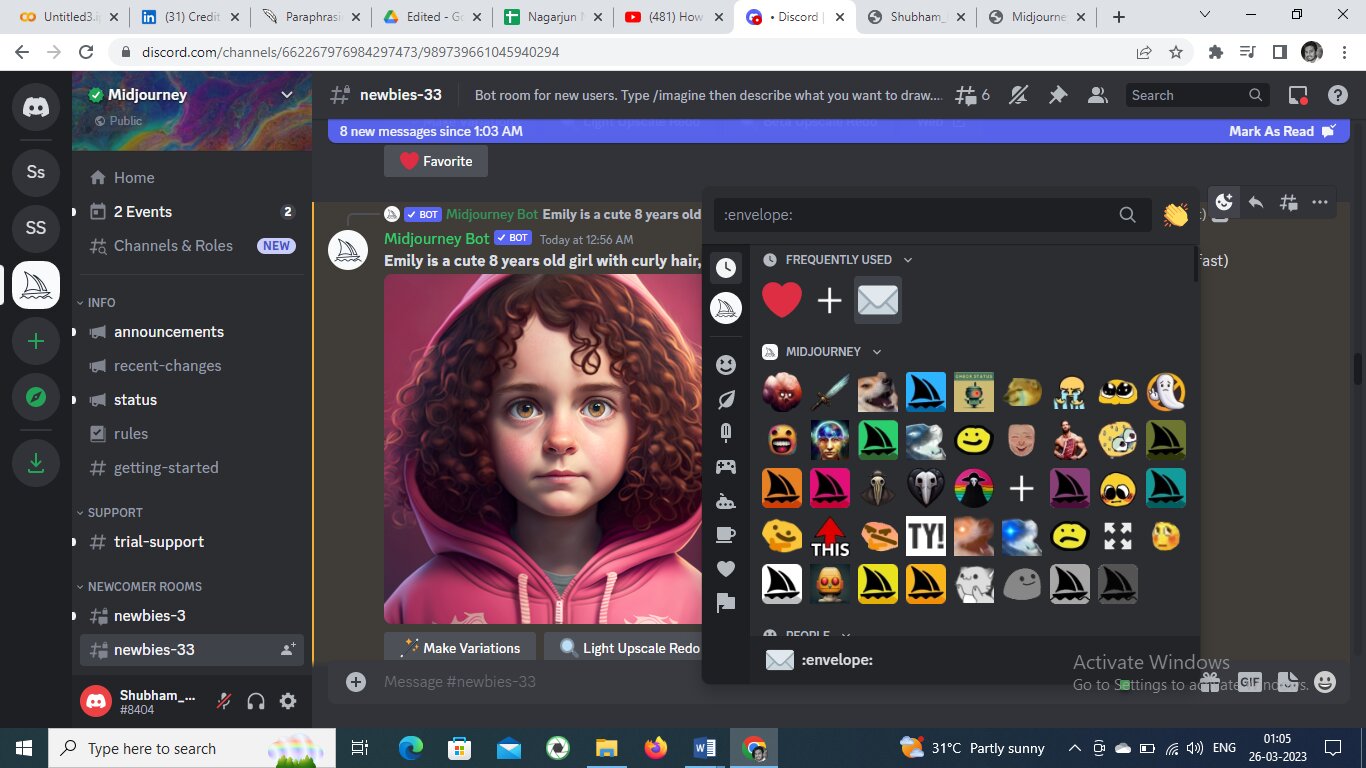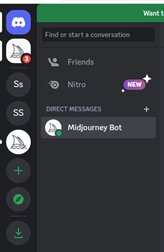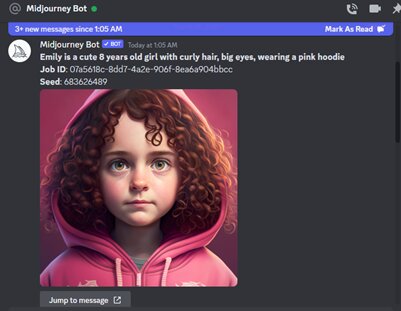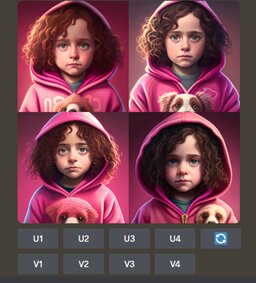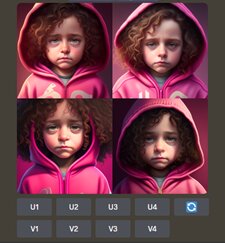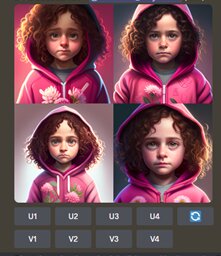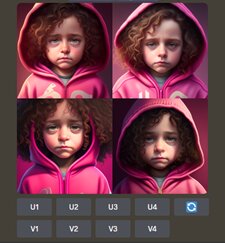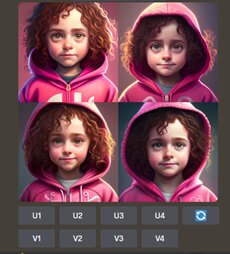Generating Same Sequence of Images Using Midjourney Bot
Bots powered by artificial intelligence (AI) are extremely popular right now. They can compose essays, songs, lyrics, and more. So, would it astonish you to learn that a robot can also produce art? In this blog, we will understand how Midjourney, an artificial intelligence (AI) driven bot can generate images based on your descriptions. And try to write a storyline by creating a sequence of images.
In this article, we will learn to generate the same sequences of image using Midjourney Bot.
Table of Contents
What is Midjourney?
Midjourney AI is a text-to-image model-based AI-based image generation tool. Simply put, it can read your text prompt and generate an image from it. Midjourney is not the first to attempt this. There are already models like OpenAI’s DALL-E 2 and Stable Diffusion, but what distinguishes it is its ability to adapt art styles that can be mixed and matched to create an image. It excels at creating rich environments with vibrant detail.
Best-suited Generative AI courses for you
Learn Generative AI with these high-rated online courses
How Does Midjourney Work?
Midjourney processes your text description using a Machine Learning algorithm. While details are scarce, it’s assumed that Midjourney employs the same technology that powers Stable Diffusion, implying that it employs a variant of the latent diffusion model. After analyzing your input, Midjourney finds the image that best matches your description and then applies your preferred art style(s) before stitching them together.
Explore machine learning courses
How do you make use of Midjourney bot?
Midjourney, unlike other AI bots, does not have a website or an app. You instead join Midjourney’s Discord server. Discord is a VoIP and IM platform that allows users to communicate and share images, text, and videos. Discord is compatible with the majority of operating systems, including Windows, Android, iOS, iPadOS, and Linux, as well as web browsers. After you’ve created a Discord account, go to Midjourney’s website and click the “Join the Beta” button. When you see the beta invite, click “Accept Invite,” and you should be able to enter.
On your Discord dashboard, you should now see a Midjourney icon. Locate “Newcomer Rooms” in the channels by clicking on it. Open any newcomer room by clicking on it. You will be limited to 25 images as a free user. As a free user, you are limited to public chat, which means your request will take longer and will be queued. To begin using Midjourney, type /imagine followed by your text prompt in public chat. Be as descriptive as possible, mentioning preferred art styles, moods, subjects, and so on.
Midjourney will present you with four images in a grid to choose from after analyzing your input. Choose the one that best matches your description and click the U button to the right of the grid to enlarge it. Alternatively, you can press V to generate more variations of your chosen image. If the options aren’t satisfactory, you can re-run the program. Keep in mind that a free user is limited to 25 images.
Can MidJourney artworks be used for commercial purposes?
MidJourney has made this License information available in its Discord channel #rule. You can look up License information there. You can use the Assets even if you are not a Paid Member under the Creative Commons Noncommercial 4.0 Attribution International License. If you are a Paid Member, you have complete access to the Assets you create. The Assets may be used, copied, modified, merged, published, distributed, and sold in any way. However, if you use or resell the Assets in any way related to blockchain technologies, you must either pay MidJourney 20% of any revenue generated from any use of the Assets exceeding $20,000 per month or enter into an alternative agreement with Midjourney.
Explore blockchain courses
Step by Step Midjourney Tutorial
Let’s look at how to use Discord’s Midjourney Bot to generate custom images from simple text prompts.
Step-1: Join The Discord Server. Visit Midjourney.com and click Join the Beta, or go straight to the Midjourney Discord. You must have a Discord login before you can join the Midjourney Discord server.
Step 2: Once you are logged into Discord, click on the Midjourney icon present on the left side. Locate a Newbies Channel Image on the Midjourney Discord server’s Sidebar highlighting the newbie channels.
On the Midjourney Official Server.
Select any newbies-# channel visible in the left sidebar
On Different Servers
The Midjourney Bot can generate images on any server that has invited the Bot. Look for instructions on where to use the bot on your server.
Step 3: Once you enter the newbies channel locate the message prompt at the bottom and you can send messages here to communicate with the chatbot.
Step-4: In the message prompt write, /imagine and inside the imagine prompt, write the description of the visual you want the AI to generate; for example, I’m writing, “C /imagine prompt: Emily is a cute 8 years old girl with curly hair, big eyes, wearing a pink hoodie” and press -Enter.
You will be able to see the visual now.
Step-5: Select any one picture image to upscale. For example, click on U4 to upscale picture no. 4.
And you will be able to see the upscaled image.
Step-6: Click on the image and select open in browser option
Step-7: Once you open the image in the browser, note the image URL.
Step-8: Go back to the discord server, and click on add reaction >> Select Envelope
Step-9: A message will be sent to you. Click on that.
Step-10: From the message, note the job id and seed number.
How to Generate the Same Sequence of Images?
Step-12: Now, that you have the image URL and seed number, go to the message prompt go to imagine prompt and inside the prompt, type the image URL, followed by the image description and –seed followed by the seed number.
To understand how we can create the same sequence of images using Midjourney AI with the help of simple text, Let’s do some hands-on.
Example-1:
Emily is a cute 8 years old girl with curly hair, big eyes, wearing a pink hoodie holding a puppy –seed 683626489
Example-2:
Emily is a cute 8 years old girl with curly hair, big eyes, wearing a pink hoodie holding a book –seed 683626489
Example-3:
Emily is a cute 8 years old girl with curly hair, big eyes, wearing a pink hoodie holding flowers –seed 683626489
Example-4:
Emily is a cute 8 years old girl with curly hair, big eyes, wearing a pink hoodie sleeping –seed 683626489
Example-5:
Emily is a cute 8 years old girl with curly hair, big eyes, wearing a pink hoodie laughing –seed 683626489
In all the images we can see that the characters generated are consistent and similar, this is how we can make use of Midjourney AI for creating a series of images.
Do check out:



Contributed by: Nagarjun Kalyankari
This is a collection of insightful articles from domain experts in the fields of Cloud Computing, DevOps, AWS, Data Science, Machine Learning, AI, and Natural Language Processing. The range of topics caters to upski... Read Full Bio