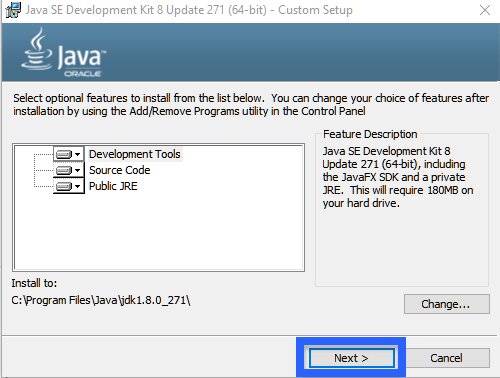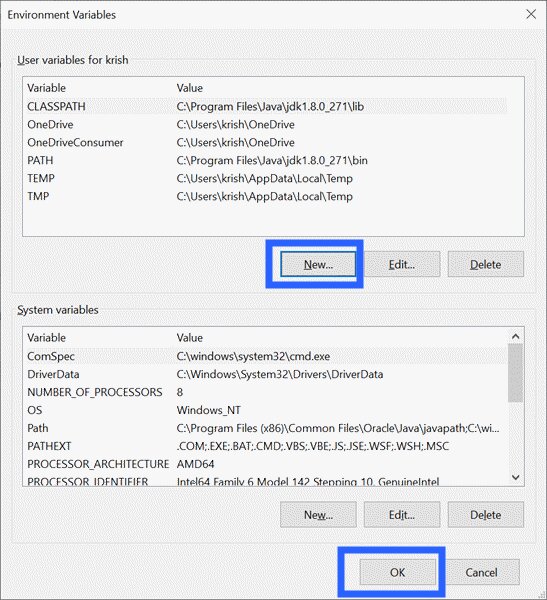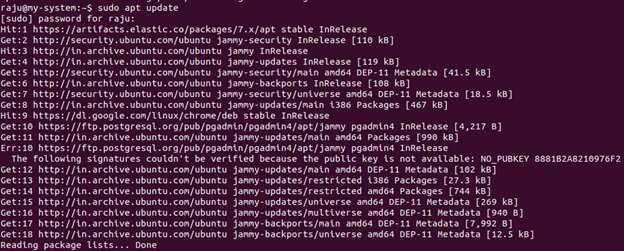What is Java JDK?
Have you ever wondered what powers the vast world of Java applications, from small-scale web services to large enterprise systems? The answer lies in the Java Development Kit (JDK), a software development environment used for developing Java applications and applets. Let's understand more!
Additionally, it includes other tools, such as the Java Debugger and JavaDoc, which provide an easy way to generate documentation from Java source code.
Overall, the Java JDK is an essential tool for developers who want to create and run Java applications on any platform that supports Java.
Table of content
Best-suited Java courses for you
Learn Java with these high-rated online courses
Contents of JDK
The Java Development Kit (JDK) contains several essential tools and resources for developing applications using the Java programming language. Some of its key components include:
- The Java compiler translates Java source code into bytecode that can run on any platform with a Java Virtual Machine (JVM).
- The Java Virtual Machine (JVM) provides an execution environment for Java bytecode.
- The Java Class Library is a collection of pre-written code developers can use to build Java applications.
- The Java Debugger is a tool developers can use to find and fix errors in their code.
- JavaDoc provides an easy way to generate documentation from Java source code.
- The JavaFX SDK is a set of graphics and media APIs that developers can use to create rich, cross-platform applications.
Take a look at the below image for reference:
Overall, the Java Development Kit is a comprehensive toolkit that provides developers with everything they need to create Java applications that can run on any platform.



Installing Java JDK
Find below the steps to set up Java JDK on different operating systems.
Setup Java JDK on Windows
Follow the below steps to install Java JDK on a Windows operating system:
Step 1: First, visit the Oracle website and download the Java SE Development Kit (JDK) installation file for Windows. Select the appropriate version for your operating system (32-bit or 64-bit).
Must Check: Top Java Online Courses & Certifications
Step 2: Once the download is complete, locate the downloaded file and double-click on it to start the installation process.
Step 3: When prompted to choose a destination folder, you can choose the default location or specify a different location on your computer.
Step 4: You will be asked to choose which components to install next. Leave the default selection as-is, as it includes everything you need to develop Java applications.
Step 5: You may be prompted to allow the installer to change your computer during installation. Click “Yes” to proceed.
Step 6: Once the installation is complete. You can verify that Java JDK is installed by opening a Command Prompt window and typing “javac” (without the quotes). If Java JDK is installed correctly, you should see the below screen.
Step 7: Finally, you must set the JAVA_HOME environment variable to the location where Java JDK is installed. To do this, open the Control Panel and select “System and Security”> “System”> “Advanced system settings”> “Environment Variables”. Under “System Variables”, click “New” and enter “JAVA_HOME” as the variable name and the path to the JDK installation directory as the variable value.
That’s it! You now have Java JDK installed on your Windows computer.
Setup Java JDK on Linux
Follow the below step-by-step guide to installing Java JDK on Linux:
Step 1: Open a terminal window on your Linux machine.
Step 2: Update the package index using the following command:
sudo apt update
Note: This command assumes you are using a Debian-based Linux distribution, such as Ubuntu. If you are using a different distribution, the command may be different.
Step 3: Install the Java JDK package using the following command:
Sudo apt install default-jdk
This will install the default version of Java JDK available in the package repository.
Step 4: Verify that Java JDK is installed by running the following command:
java -version
You should see the version number displayed if Java JDK is installed correctly.
Step 5: Finally, you must set the JAVA_HOME environment variable to the location where Java JDK is installed. To do this, open your bashrc file using the following command:
nano ~/.bashrc
Step 6: At the bottom of the file, add the following line:
export JAVA_HOME=/usr/lib/jvm/default-java
Note: This assumes that you have installed the default version of Java JDK using the package manager. Adjust the path accordingly if you have installed a different version or location.
Step 7: Save and close the file by pressing Ctrl+X, Y, and Enter.
Step 8: Finally, reload the bashrc file to apply the changes using the following command:
source ~/.bashrc
You now have Java JDK installed on your Linux machine.
Now that we have installed Java JDK successfully on our system let’s take a deeper look at some key components of Java JDK.






The javac Compiler
The javac is a component of the Java JDK that stands for “Java Compiler”. It is a command-line tool used to compile Java source code files (.java) into bytecode files (.class) that can be executed by the Java Virtual Machine (JVM).
The javac compiler is responsible for checking the syntax and semantics of the source code and generating the corresponding bytecode. It performs tasks such as type checking, error checking, and code optimization and generates warnings and error messages when necessary.
To use the javac compiler, you need to install the Java JDK on your system and then run the javac command from a terminal or command Prompt.
For example, to compile a Java source file named Hello.java, you would use the following command:
javac Hello.java
This will generate a bytecode named Hello.class in the same directory as the source file. You can then execute the bytecode using the Java command:
Java Hello
This will run the Hello class and produce the output, if any.
The .jar Files
The JAR (Java Archive) file format bundles multiple Java class files, related metadata, and resource files, such as text and images, into a single file for distribution purposes. It’s similar to a ZIP file but with a specific structure and file extension (.jar).
In Java JDK, the JAR file format is commonly used for packaging and distributing Java libraries or applications. The JAR file can be executed using the Java command or included in the classpath of another Java program. The JAR file format also supports digital signatures and encryption to protect the file’s contents.
JAR files can be created using the jar command-line tool with the Java Development Kit. The command allows you to package classes, resources, and other files into a JAR file or extract them from an existing JAR file.
JDK Components Description Table
Take a look at the below table to get an overview of the various components of Java JDK:
| Component | Description |
| java | Command-line tool used to execute Java programs and applications |
| javac | Command-line tool used to compile Java source code files into bytecode files |
| jar | Command-line tool used to package Java classes and resources into JAR files |
| javadoc | Command-line tool used to generate API documentation from Java source code |
| jdb | Command-line tool used to debug Java programs using a Java debugger |
| jconsole | Graphical tool used to monitor and manage Java applications |
| jvisualvm | Graphical tool used to profile Java applications and analyze their performance |
| jps | Command-line tool used to list Java processes running on the system |
| jstat | Command-line tool used to monitor the performance of Java applications and the JVM |
| jstack | Command-line tool used to print the stack trace of a Java process or thread |
| jmap | Command-line tool used to generate a memory map of a Java process |
| jcmd | Command-line tool used to send diagnostic commands to a Java process |
| keytool | Command-line tool used to manage keys and certificates used for secure communication in Java applications |
| jdeps | Command-line tool used to analyze the dependencies of Java classes and JAR files |
| jlink | Command-line tool used to create a custom runtime image of a Java application with only the required modules and dependencies |
| jimage | Command-line tool used to inspect and modify the module image files generated by the jlink tool |
| jshell | Command-line tool used to evaluate and test Java code snippets interactively |
| jmc | Graphical tool used to monitor and manage the performance of Java applications |
| jfr | Command-line tool used to generate and analyze Java Flight Recorder (JFR) data for profiling and troubleshooting Java applications |
Note: This still needs to be an exhaustive list of all the components available in Java JDK. Still, it covers the most commonly used tools and additional ones useful in certain situations.
Conclusion
Thus, Java JDK is a software development kit that provides developers with the tools they need to create Java applications. It includes a range of components such as the Java runtime environment, compilers, debuggers, and other tools that can be used to develop, test, and deploy Java applications.
Some of the most commonly used components of Java JDK include the java and javac command-line tools, which are used to execute and compile Java programs, respectively. The jar tool is also frequently used to package Java classes and resources into JAR files, while the javadoc tool generates API documentation from Java source code.
In addition, Java JDK includes several graphical tools, such as jconsole and jvisualvm that can be used to monitor and manage Java applications, as well as command-line tools, such as jmap and jcmd that can be used to diagnose and troubleshoot Java applications.
Overall, Java JDK provides developers with a comprehensive set of tools that can be used to develop Java applications for various purposes, including web applications, desktop applications, and mobile applications. Its versatility and ease of use have made it one of the most popular software development kits today.
Contributed by Raju
FAQs
What exactly is the Java JDK?
The Java Development Kit (JDK) is a software development environment used for developing Java applications and applets. It includes the Java Runtime Environment (JRE), an interpreter/loader (Java), a compiler (javac), an archiver (jar), a documentation generator (Javadoc), and other tools needed in Java development.
How does the JDK differ from the JRE and JVM?
The JDK is a full software development kit required for Java development, while the Java Runtime Environment (JRE) contains the parts of the JDK necessary to run Java programs but not compile them. The Java Virtual Machine (JVM) is part of the JRE that ensures Java applications can run on any device or operating system independently. Essentially, the JDK includes the JRE (and JVM), plus the compilers and tools needed to develop Java applications.
Why do developers need to use the Java JDK?
Developers need the Java JDK to create Java applications and applets. It provides the essential tools, like the compiler and debugging tools, necessary for converting source code into Java bytecode, which can run on any device with a JVM. Without the JDK, developers wouldn't be able to build and test Java applications effectively.
This is a collection of insightful articles from domain experts in the fields of Cloud Computing, DevOps, AWS, Data Science, Machine Learning, AI, and Natural Language Processing. The range of topics caters to upski... Read Full Bio