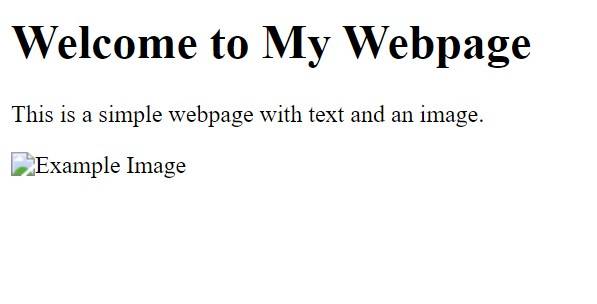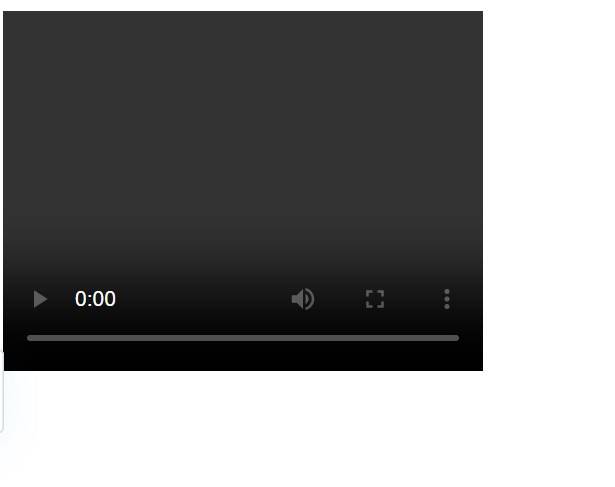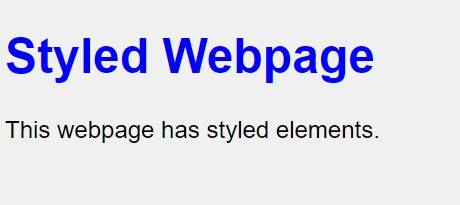Learning body Tag in HTML
Do you know that the <body> tag in HTML is where all the magic of a webpage happens? It's the container that holds everything you see on a web page, including text, images, videos, and more. Let's understand more!





Best-suited Web Development courses for you
Learn Web Development with these high-rated online courses
What is a body Tag in HTML?
The <body> tag in HTML is a fundamental element that represents the content section of an HTML document. It is where all the visible contents of a web page, such as text, images, links, tables, lists, and other elements, are placed. The <body> tag follows the <head> tag and is a direct child of the <html> tag in an HTML document structure.
Syntax of body Tag in HTML
<html>
<head>
<!-- Metadata, title, link to CSS, and other elements go here -->
</head>
<body>
<!-- All visible webpage content goes here -->
<p>This is a paragraph in the body of the HTML document.</p>
<!-- More content: text, images, links, etc. -->
</body>
</html>
Usage of HTML body Tag with Examples
Example 1: Basic Text and Image Content
Problem Statement: Create a simple webpage with a heading, a paragraph, and an image.
<!DOCTYPE html><html><head> <title>Basic Webpage</title></head><body> <!-- Heading --> <h1>Welcome to My Webpage</h1>
<!-- Paragraph --> <p>This is a simple webpage with text and an image.</p>
<!-- Image --> <img src="example.jpg" alt="Example Image"></body></html>
Output
Example 2: Creating a Navigation Bar
Problem Statement: Add a navigation bar with links to different sections.
<!DOCTYPE html><html><head> <title>Webpage with Navigation</title></head><body> <!-- Navigation Bar --> <nav> <a href="#home">Home</a> | <a href="#about">About</a> | <a href="#contact">Contact</a> </nav>
<!-- Content sections --> <section id="home"><h2>Home</h2></section> <section id="about"><h2>About</h2></section> <section id="contact"><h2>Contact</h2></section></body></html>
Output
Example 3: Embedding a Video
Problem Statement: Embed a video into the webpage.
<!DOCTYPE html><html><head> <title>Webpage with Video</title></head><body> <!-- Embedding a video --> <video width="320" height="240" controls> <source src="movie.mp4" type="video/mp4"> Your browser does not support the video tag. </video></body></html>
Output
Example 4: Adding a Form
Problem Statement: Include a form for user feedback.
<!DOCTYPE html><html><head> <title>Feedback Form</title></head><body> <!-- Feedback Form --> <form action="/submit-feedback"> <label for="name">Name:</label> <input type="text" id="name" name="name"><br><br> <label for="feedback">Feedback:</label> <textarea id="feedback" name="feedback"></textarea><br><br> <input type="submit" value="Submit"> </form></body></html>
Output
<!DOCTYPE html><html><head> <title>Styled Webpage</title> <style> body { font-family: Arial, sans-serif; background-color: #f0f0f0; } h1 { color: blue; } </style></head><body> <!-- Styled Heading --> <h1>Styled Webpage</h1>
<!-- Paragraph --> <p>This webpage has styled elements.</p></body></html>
Output







Key Takeaways
-
The <body> tag in HTML is the primary container for all the visible content of a web page. It holds everything that is displayed in the browser window, including text, images, videos, links, forms, and other interactive elements.
-
The <body> tag is a fundamental part of the HTML document structure. It comes after the <head> tag and encapsulates the entire page content, serving as a key structural element in web development.
-
The contents within the <body> tag can be styled using CSS, and the tag itself can include attributes for styling or scripting purposes. This makes it an essential element for defining the look and behaviour of a web page.
-
The <body> tag supports a wide range of content types, from basic text and images to complex multimedia and interactive forms. This allows developers to create diverse and dynamic web pages.
FAQs
What is the purpose of the body tag in HTML?
The body tag in HTML is used to define the body of the HTML document, which is the area where all the visible contents like text, images, links, tables, and other elements are placed. Everything displayed in the web browser window (except for the contents of the head tag) is enclosed within the body tag.
Can a HTML document have multiple body tags?
No, an HTML document should have only one body tag. According to HTML standards, the document should contain one head and one body element. Having multiple body tags is not valid HTML and can result in unpredictable rendering by web browsers.
What attributes can be used with the body tag?
While the body tag supports various global attributes (like class, id, style, etc.), it also supports some specific attributes like bgcolor (background color), text (text color), link (color of links), etc. However, the use of these specific attributes is considered outdated and CSS should be used instead for styling.
How is the body tag different from the head tag?
The head tag in HTML is used to contain metadata, script links, style sheets, and other information that is not visible to the user. In contrast, the body tag encloses the content of the document that is visible to the user in the web browser.
Is it mandatory to use the body tag in HTML5?
While the body tag is not technically mandatory in HTML5 (the browser will assume its presence even if it is omitted), it is considered good practice to explicitly include it for readability and clarity of the HTML structure. It helps to clearly define the scope of the main content and is essential for semantic and accessible web design.